- Download Price:
- Free
- Dll Description:
- NetWare Client Lib. Thunk Layer for Win95
- Versions:
- Size:
- 0.01 MB
- Operating Systems:
- Directory:
- C
- Downloads:
- 471 times.
What is Clnwinth.dll? What Does It Do?
The size of this dll file is 0.01 MB and its download links are healthy. It has been downloaded 471 times already.
Table of Contents
- What is Clnwinth.dll? What Does It Do?
- Operating Systems Compatible with the Clnwinth.dll File
- Other Versions of the Clnwinth.dll File
- How to Download Clnwinth.dll
- How to Install Clnwinth.dll? How to Fix Clnwinth.dll Errors?
- Method 1: Copying the Clnwinth.dll File to the Windows System Folder
- Method 2: Copying the Clnwinth.dll File to the Software File Folder
- Method 3: Doing a Clean Reinstall of the Software That Is Giving the Clnwinth.dll Error
- Method 4: Solving the Clnwinth.dll Error Using the Windows System File Checker
- Method 5: Getting Rid of Clnwinth.dll Errors by Updating the Windows Operating System
- The Most Seen Clnwinth.dll Errors
- Dll Files Similar to the Clnwinth.dll File
Operating Systems Compatible with the Clnwinth.dll File
Other Versions of the Clnwinth.dll File
The latest version of the Clnwinth.dll file is 5.5.8.0 version. This dll file only has one version. There is no other version that can be downloaded.
- 5.5.8.0 - 32 Bit (x86) Download directly this version now
How to Download Clnwinth.dll
- First, click the "Download" button with the green background (The button marked in the picture).

Step 1:Download the Clnwinth.dll file - The downloading page will open after clicking the Download button. After the page opens, in order to download the Clnwinth.dll file the best server will be found and the download process will begin within a few seconds. In the meantime, you shouldn't close the page.
How to Install Clnwinth.dll? How to Fix Clnwinth.dll Errors?
ATTENTION! In order to install the Clnwinth.dll file, you must first download it. If you haven't downloaded it, before continuing on with the installation, download the file. If you don't know how to download it, all you need to do is look at the dll download guide found on the top line.
Method 1: Copying the Clnwinth.dll File to the Windows System Folder
- The file you downloaded is a compressed file with the extension ".zip". This file cannot be installed. To be able to install it, first you need to extract the dll file from within it. So, first double-click the file with the ".zip" extension and open the file.
- You will see the file named "Clnwinth.dll" in the window that opens. This is the file you need to install. Click on the dll file with the left button of the mouse. By doing this, you select the file.
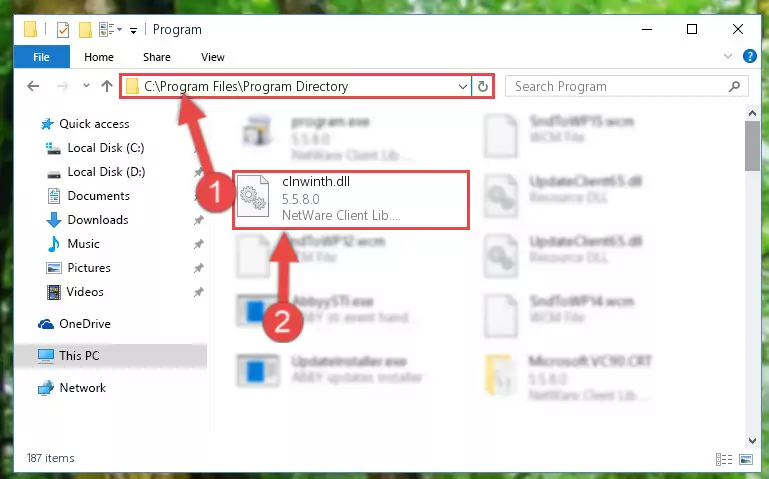
Step 2:Choosing the Clnwinth.dll file - Click on the "Extract To" button, which is marked in the picture. In order to do this, you will need the Winrar software. If you don't have the software, it can be found doing a quick search on the Internet and you can download it (The Winrar software is free).
- After clicking the "Extract to" button, a window where you can choose the location you want will open. Choose the "Desktop" location in this window and extract the dll file to the desktop by clicking the "Ok" button.
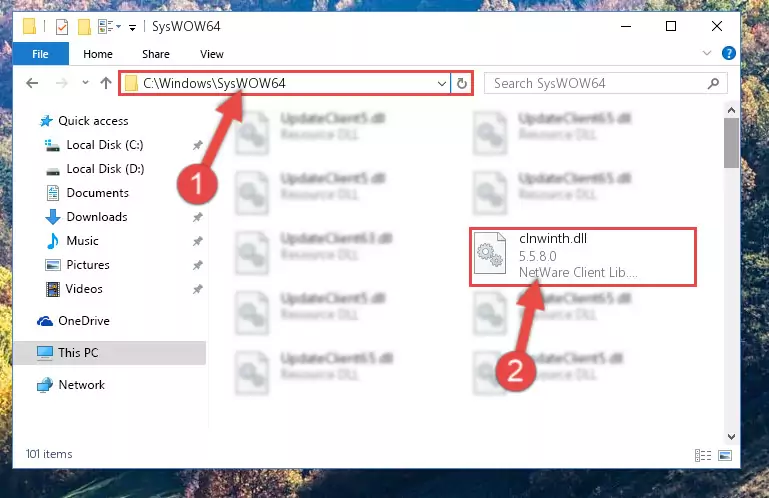
Step 3:Extracting the Clnwinth.dll file to the desktop - Copy the "Clnwinth.dll" file file you extracted.
- Paste the dll file you copied into the "C:\Windows\System32" folder.
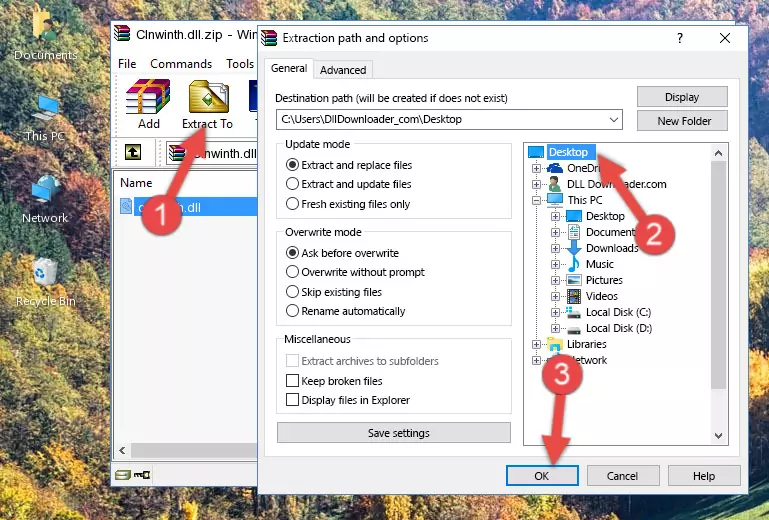
Step 4:Pasting the Clnwinth.dll file into the Windows/System32 folder - If your system is 64 Bit, copy the "Clnwinth.dll" file and paste it into "C:\Windows\sysWOW64" folder.
NOTE! On 64 Bit systems, you must copy the dll file to both the "sysWOW64" and "System32" folders. In other words, both folders need the "Clnwinth.dll" file.
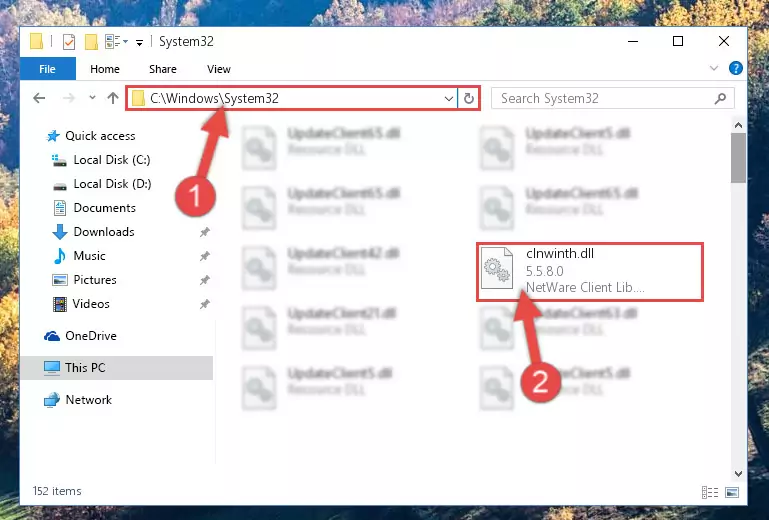
Step 5:Copying the Clnwinth.dll file to the Windows/sysWOW64 folder - First, we must run the Windows Command Prompt as an administrator.
NOTE! We ran the Command Prompt on Windows 10. If you are using Windows 8.1, Windows 8, Windows 7, Windows Vista or Windows XP, you can use the same methods to run the Command Prompt as an administrator.
- Open the Start Menu and type in "cmd", but don't press Enter. Doing this, you will have run a search of your computer through the Start Menu. In other words, typing in "cmd" we did a search for the Command Prompt.
- When you see the "Command Prompt" option among the search results, push the "CTRL" + "SHIFT" + "ENTER " keys on your keyboard.
- A verification window will pop up asking, "Do you want to run the Command Prompt as with administrative permission?" Approve this action by saying, "Yes".

%windir%\System32\regsvr32.exe /u Clnwinth.dll
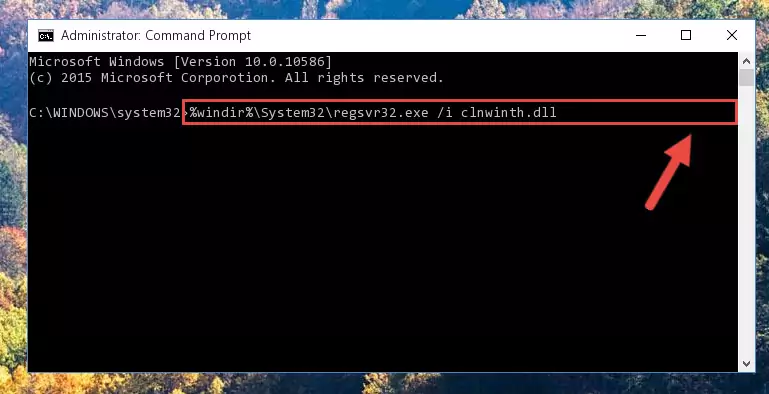
%windir%\SysWoW64\regsvr32.exe /u Clnwinth.dll
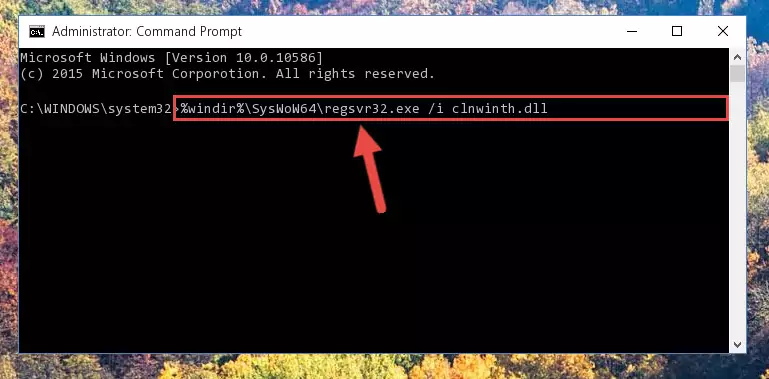
%windir%\System32\regsvr32.exe /i Clnwinth.dll
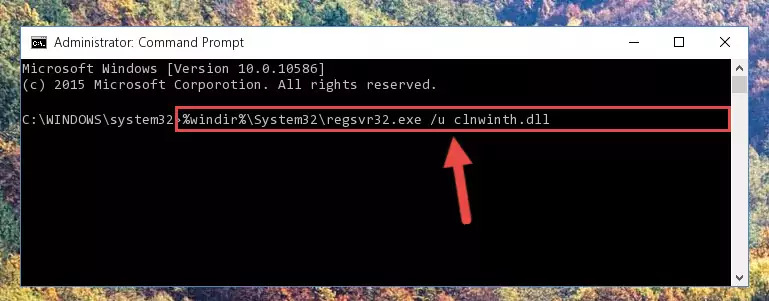
%windir%\SysWoW64\regsvr32.exe /i Clnwinth.dll
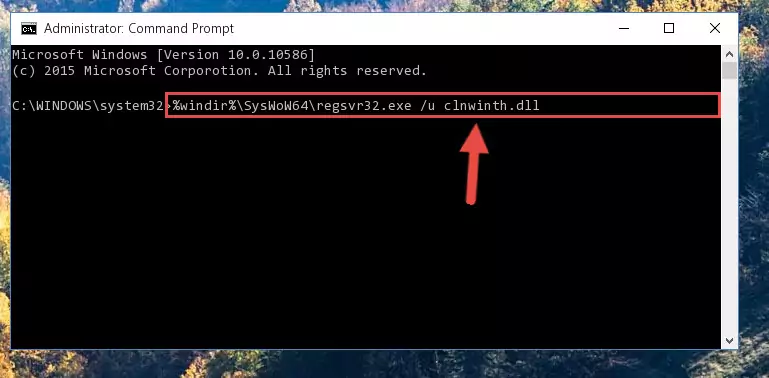
Method 2: Copying the Clnwinth.dll File to the Software File Folder
- First, you need to find the file folder for the software you are receiving the "Clnwinth.dll not found", "Clnwinth.dll is missing" or other similar dll errors. In order to do this, right-click on the shortcut for the software and click the Properties option from the options that come up.

Step 1:Opening software properties - Open the software's file folder by clicking on the Open File Location button in the Properties window that comes up.

Step 2:Opening the software's file folder - Copy the Clnwinth.dll file.
- Paste the dll file you copied into the software's file folder that we just opened.
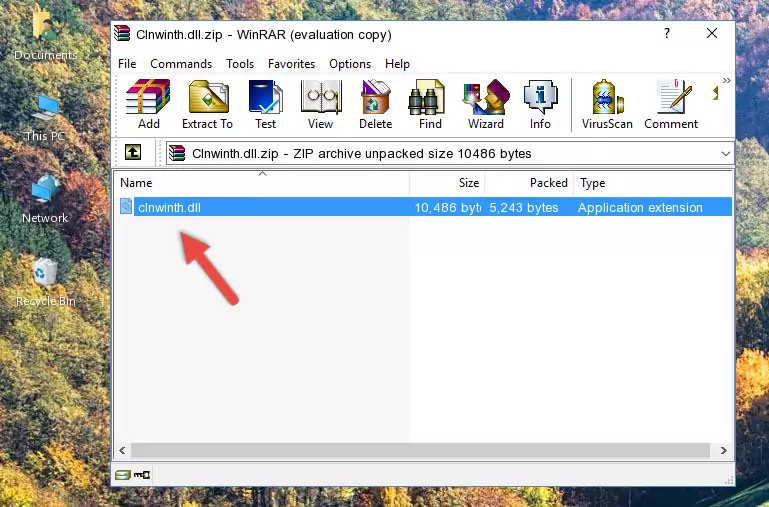
Step 3:Pasting the Clnwinth.dll file into the software's file folder - When the dll file is moved to the software file folder, it means that the process is completed. Check to see if the problem was solved by running the software giving the error message again. If you are still receiving the error message, you can complete the 3rd Method as an alternative.
Method 3: Doing a Clean Reinstall of the Software That Is Giving the Clnwinth.dll Error
- Open the Run window by pressing the "Windows" + "R" keys on your keyboard at the same time. Type in the command below into the Run window and push Enter to run it. This command will open the "Programs and Features" window.
appwiz.cpl

Step 1:Opening the Programs and Features window using the appwiz.cpl command - The Programs and Features screen will come up. You can see all the softwares installed on your computer in the list on this screen. Find the software giving you the dll error in the list and right-click it. Click the "Uninstall" item in the right-click menu that appears and begin the uninstall process.

Step 2:Starting the uninstall process for the software that is giving the error - A window will open up asking whether to confirm or deny the uninstall process for the software. Confirm the process and wait for the uninstall process to finish. Restart your computer after the software has been uninstalled from your computer.

Step 3:Confirming the removal of the software - After restarting your computer, reinstall the software that was giving the error.
- You may be able to solve the dll error you are experiencing by using this method. If the error messages are continuing despite all these processes, we may have a problem deriving from Windows. To solve dll errors deriving from Windows, you need to complete the 4th Method and the 5th Method in the list.
Method 4: Solving the Clnwinth.dll Error Using the Windows System File Checker
- First, we must run the Windows Command Prompt as an administrator.
NOTE! We ran the Command Prompt on Windows 10. If you are using Windows 8.1, Windows 8, Windows 7, Windows Vista or Windows XP, you can use the same methods to run the Command Prompt as an administrator.
- Open the Start Menu and type in "cmd", but don't press Enter. Doing this, you will have run a search of your computer through the Start Menu. In other words, typing in "cmd" we did a search for the Command Prompt.
- When you see the "Command Prompt" option among the search results, push the "CTRL" + "SHIFT" + "ENTER " keys on your keyboard.
- A verification window will pop up asking, "Do you want to run the Command Prompt as with administrative permission?" Approve this action by saying, "Yes".

sfc /scannow

Method 5: Getting Rid of Clnwinth.dll Errors by Updating the Windows Operating System
Some softwares need updated dll files. When your operating system is not updated, it cannot fulfill this need. In some situations, updating your operating system can solve the dll errors you are experiencing.
In order to check the update status of your operating system and, if available, to install the latest update packs, we need to begin this process manually.
Depending on which Windows version you use, manual update processes are different. Because of this, we have prepared a special article for each Windows version. You can get our articles relating to the manual update of the Windows version you use from the links below.
Explanations on Updating Windows Manually
The Most Seen Clnwinth.dll Errors
It's possible that during the softwares' installation or while using them, the Clnwinth.dll file was damaged or deleted. You can generally see error messages listed below or similar ones in situations like this.
These errors we see are not unsolvable. If you've also received an error message like this, first you must download the Clnwinth.dll file by clicking the "Download" button in this page's top section. After downloading the file, you should install the file and complete the solution methods explained a little bit above on this page and mount it in Windows. If you do not have a hardware problem, one of the methods explained in this article will solve your problem.
- "Clnwinth.dll not found." error
- "The file Clnwinth.dll is missing." error
- "Clnwinth.dll access violation." error
- "Cannot register Clnwinth.dll." error
- "Cannot find Clnwinth.dll." error
- "This application failed to start because Clnwinth.dll was not found. Re-installing the application may fix this problem." error
