- Download Price:
- Free
- Dll Description:
- CLDShowX.dll
- Versions:
- Size:
- 3.17 MB
- Operating Systems:
- Developers:
- Directory:
- C
- Downloads:
- 1433 times.
Cldshowx.dll Explanation
The Cldshowx.dll file is a dynamic link library developed by CyberLink Corp.. This library includes important functions that may be needed by softwares, games or other basic Windows tools.
The Cldshowx.dll file is 3.17 MB. The download links have been checked and there are no problems. You can download it without a problem. Currently, it has been downloaded 1433 times.
Table of Contents
- Cldshowx.dll Explanation
- Operating Systems Compatible with the Cldshowx.dll File
- All Versions of the Cldshowx.dll File
- Guide to Download Cldshowx.dll
- Methods for Solving Cldshowx.dll
- Method 1: Solving the DLL Error by Copying the Cldshowx.dll File to the Windows System Folder
- Method 2: Copying the Cldshowx.dll File to the Software File Folder
- Method 3: Uninstalling and Reinstalling the Software that Gives You the Cldshowx.dll Error
- Method 4: Solving the Cldshowx.dll Problem by Using the Windows System File Checker (scf scannow)
- Method 5: Fixing the Cldshowx.dll Error by Manually Updating Windows
- Most Seen Cldshowx.dll Errors
- Dll Files Similar to Cldshowx.dll
Operating Systems Compatible with the Cldshowx.dll File
All Versions of the Cldshowx.dll File
The last version of the Cldshowx.dll file is the 8.5.9006.0 version. Before this version, there were 2 versions released. Downloadable Cldshowx.dll file versions have been listed below from newest to oldest.
- 8.5.9006.0 - 32 Bit (x86) Download directly this version
- 8.5.8907 00 - 32 Bit (x86) (2012-07-31) Download directly this version
- 5.0.0.603 - 32 Bit (x86) Download directly this version
Guide to Download Cldshowx.dll
- Click on the green-colored "Download" button on the top left side of the page.

Step 1:Download process of the Cldshowx.dll file's - After clicking the "Download" button at the top of the page, the "Downloading" page will open up and the download process will begin. Definitely do not close this page until the download begins. Our site will connect you to the closest DLL Downloader.com download server in order to offer you the fastest downloading performance. Connecting you to the server can take a few seconds.
Methods for Solving Cldshowx.dll
ATTENTION! In order to install the Cldshowx.dll file, you must first download it. If you haven't downloaded it, before continuing on with the installation, download the file. If you don't know how to download it, all you need to do is look at the dll download guide found on the top line.
Method 1: Solving the DLL Error by Copying the Cldshowx.dll File to the Windows System Folder
- The file you downloaded is a compressed file with the ".zip" extension. In order to install it, first, double-click the ".zip" file and open the file. You will see the file named "Cldshowx.dll" in the window that opens up. This is the file you need to install. Drag this file to the desktop with your mouse's left button.
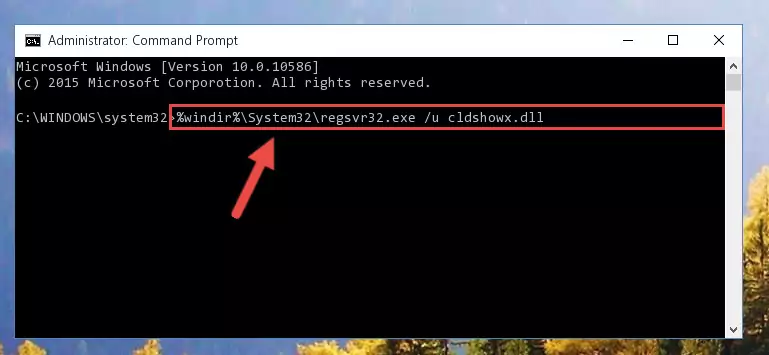
Step 1:Extracting the Cldshowx.dll file - Copy the "Cldshowx.dll" file and paste it into the "C:\Windows\System32" folder.
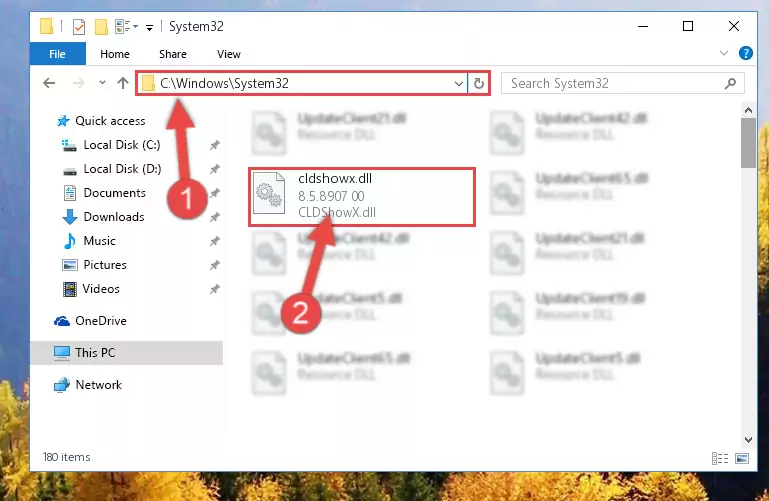
Step 2:Copying the Cldshowx.dll file into the Windows/System32 folder - If you are using a 64 Bit operating system, copy the "Cldshowx.dll" file and paste it into the "C:\Windows\sysWOW64" as well.
NOTE! On Windows operating systems with 64 Bit architecture, the dll file must be in both the "sysWOW64" folder as well as the "System32" folder. In other words, you must copy the "Cldshowx.dll" file into both folders.
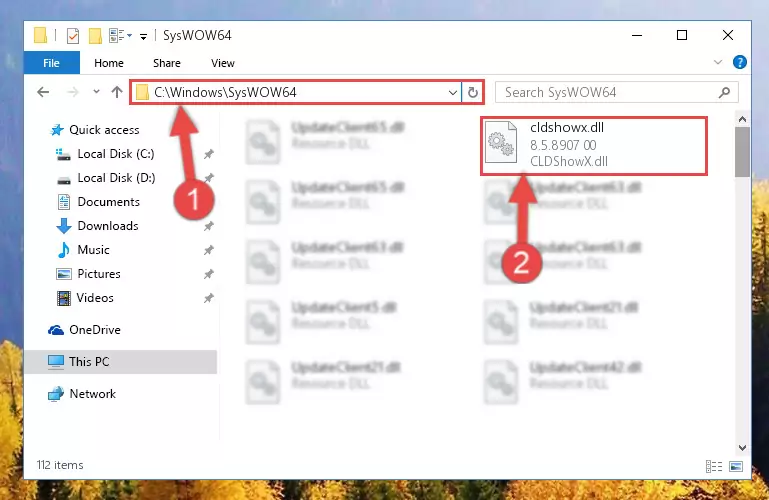
Step 3:Pasting the Cldshowx.dll file into the Windows/sysWOW64 folder - In order to complete this step, you must run the Command Prompt as administrator. In order to do this, all you have to do is follow the steps below.
NOTE! We ran the Command Prompt using Windows 10. If you are using Windows 8.1, Windows 8, Windows 7, Windows Vista or Windows XP, you can use the same method to run the Command Prompt as administrator.
- Open the Start Menu and before clicking anywhere, type "cmd" on your keyboard. This process will enable you to run a search through the Start Menu. We also typed in "cmd" to bring up the Command Prompt.
- Right-click the "Command Prompt" search result that comes up and click the Run as administrator" option.

Step 4:Running the Command Prompt as administrator - Paste the command below into the Command Line that will open up and hit Enter. This command will delete the damaged registry of the Cldshowx.dll file (It will not delete the file we pasted into the System32 folder; it will delete the registry in Regedit. The file we pasted into the System32 folder will not be damaged).
%windir%\System32\regsvr32.exe /u Cldshowx.dll
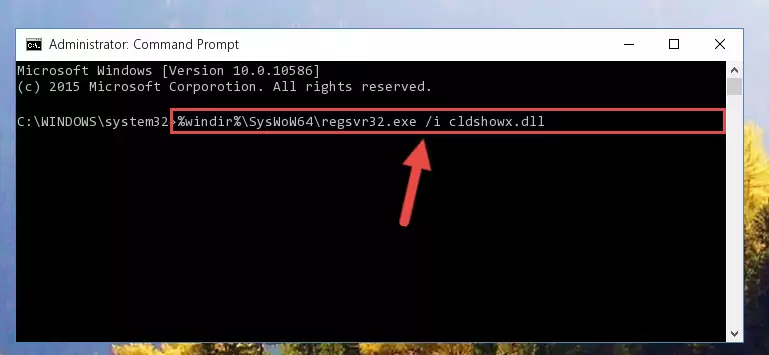
Step 5:Deleting the damaged registry of the Cldshowx.dll - If you are using a Windows version that has 64 Bit architecture, after running the above command, you need to run the command below. With this command, we will clean the problematic Cldshowx.dll registry for 64 Bit (The cleaning process only involves the registries in Regedit. In other words, the dll file you pasted into the SysWoW64 will not be damaged).
%windir%\SysWoW64\regsvr32.exe /u Cldshowx.dll
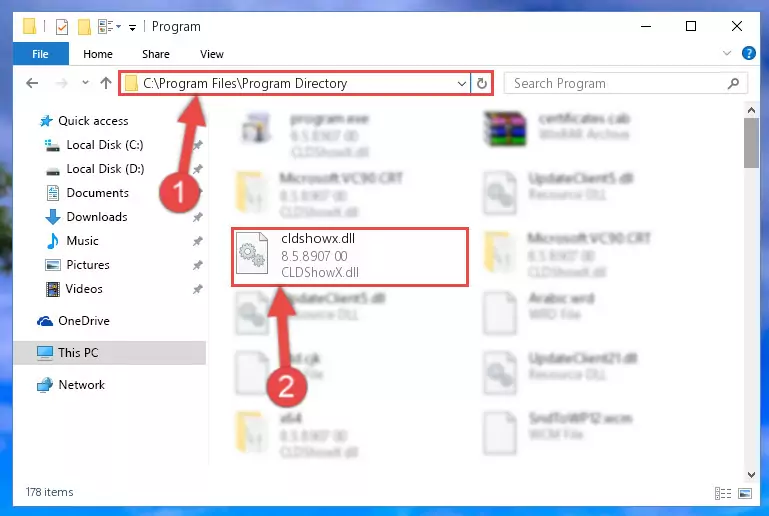
Step 6:Uninstalling the Cldshowx.dll file's problematic registry from Regedit (for 64 Bit) - You must create a new registry for the dll file that you deleted from the registry editor. In order to do this, copy the command below and paste it into the Command Line and hit Enter.
%windir%\System32\regsvr32.exe /i Cldshowx.dll
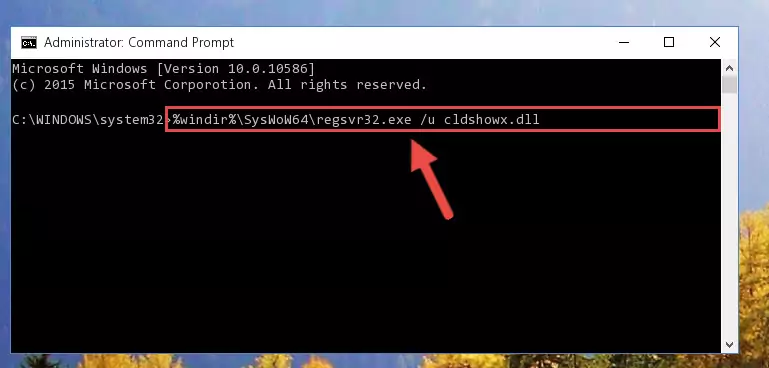
Step 7:Creating a new registry for the Cldshowx.dll file - Windows 64 Bit users must run the command below after running the previous command. With this command, we will create a clean and good registry for the Cldshowx.dll file we deleted.
%windir%\SysWoW64\regsvr32.exe /i Cldshowx.dll
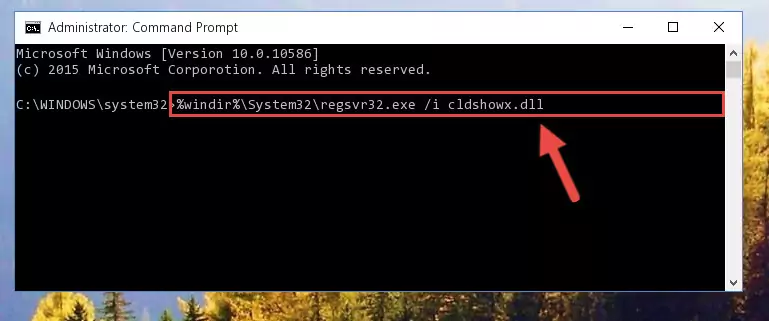
Step 8:Creating a clean and good registry for the Cldshowx.dll file (64 Bit için) - If you did the processes in full, the installation should have finished successfully. If you received an error from the command line, you don't need to be anxious. Even if the Cldshowx.dll file was installed successfully, you can still receive error messages like these due to some incompatibilities. In order to test whether your dll problem was solved or not, try running the software giving the error message again. If the error is continuing, try the 2nd Method to solve this problem.
Method 2: Copying the Cldshowx.dll File to the Software File Folder
- In order to install the dll file, you need to find the file folder for the software that was giving you errors such as "Cldshowx.dll is missing", "Cldshowx.dll not found" or similar error messages. In order to do that, Right-click the software's shortcut and click the Properties item in the right-click menu that appears.

Step 1:Opening the software shortcut properties window - Click on the Open File Location button that is found in the Properties window that opens up and choose the folder where the application is installed.

Step 2:Opening the file folder of the software - Copy the Cldshowx.dll file into this folder that opens.
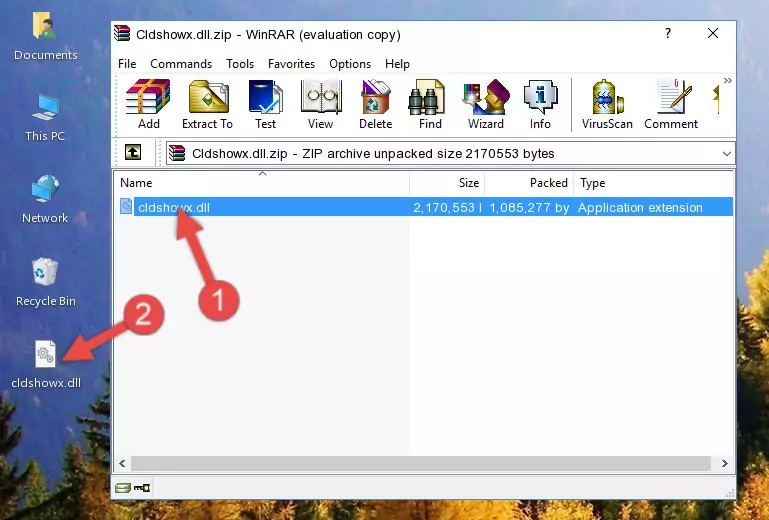
Step 3:Copying the Cldshowx.dll file into the software's file folder - This is all there is to the process. Now, try to run the software again. If the problem still is not solved, you can try the 3rd Method.
Method 3: Uninstalling and Reinstalling the Software that Gives You the Cldshowx.dll Error
- Open the Run window by pressing the "Windows" + "R" keys on your keyboard at the same time. Type in the command below into the Run window and push Enter to run it. This command will open the "Programs and Features" window.
appwiz.cpl

Step 1:Opening the Programs and Features window using the appwiz.cpl command - On the Programs and Features screen that will come up, you will see the list of softwares on your computer. Find the software that gives you the dll error and with your mouse right-click it. The right-click menu will open. Click the "Uninstall" option in this menu to start the uninstall process.

Step 2:Uninstalling the software that gives you the dll error - You will see a "Do you want to uninstall this software?" confirmation window. Confirm the process and wait for the software to be completely uninstalled. The uninstall process can take some time. This time will change according to your computer's performance and the size of the software. After the software is uninstalled, restart your computer.

Step 3:Confirming the uninstall process - After restarting your computer, reinstall the software.
- You may be able to solve the dll error you are experiencing by using this method. If the error messages are continuing despite all these processes, we may have a problem deriving from Windows. To solve dll errors deriving from Windows, you need to complete the 4th Method and the 5th Method in the list.
Method 4: Solving the Cldshowx.dll Problem by Using the Windows System File Checker (scf scannow)
- In order to complete this step, you must run the Command Prompt as administrator. In order to do this, all you have to do is follow the steps below.
NOTE! We ran the Command Prompt using Windows 10. If you are using Windows 8.1, Windows 8, Windows 7, Windows Vista or Windows XP, you can use the same method to run the Command Prompt as administrator.
- Open the Start Menu and before clicking anywhere, type "cmd" on your keyboard. This process will enable you to run a search through the Start Menu. We also typed in "cmd" to bring up the Command Prompt.
- Right-click the "Command Prompt" search result that comes up and click the Run as administrator" option.

Step 1:Running the Command Prompt as administrator - Type the command below into the Command Line page that comes up and run it by pressing Enter on your keyboard.
sfc /scannow

Step 2:Getting rid of Windows Dll errors by running the sfc /scannow command - The process can take some time depending on your computer and the condition of the errors in the system. Before the process is finished, don't close the command line! When the process is finished, try restarting the software that you are experiencing the errors in after closing the command line.
Method 5: Fixing the Cldshowx.dll Error by Manually Updating Windows
Most of the time, softwares have been programmed to use the most recent dll files. If your operating system is not updated, these files cannot be provided and dll errors appear. So, we will try to solve the dll errors by updating the operating system.
Since the methods to update Windows versions are different from each other, we found it appropriate to prepare a separate article for each Windows version. You can get our update article that relates to your operating system version by using the links below.
Guides to Manually Update for All Windows Versions
Most Seen Cldshowx.dll Errors
When the Cldshowx.dll file is damaged or missing, the softwares that use this dll file will give an error. Not only external softwares, but also basic Windows softwares and tools use dll files. Because of this, when you try to use basic Windows softwares and tools (For example, when you open Internet Explorer or Windows Media Player), you may come across errors. We have listed the most common Cldshowx.dll errors below.
You will get rid of the errors listed below when you download the Cldshowx.dll file from DLL Downloader.com and follow the steps we explained above.
- "Cldshowx.dll not found." error
- "The file Cldshowx.dll is missing." error
- "Cldshowx.dll access violation." error
- "Cannot register Cldshowx.dll." error
- "Cannot find Cldshowx.dll." error
- "This application failed to start because Cldshowx.dll was not found. Re-installing the application may fix this problem." error
