- Download Price:
- Free
- Dll Description:
- Channel Definition File Viewer
- Versions:
- Size:
- 0.14 MB
- Operating Systems:
- Directory:
- C
- Downloads:
- 2203 times.
About Cdfview.dll
The size of this dynamic link library is 0.14 MB and its download links are healthy. It has been downloaded 2203 times already.
Table of Contents
- About Cdfview.dll
- Operating Systems Compatible with the Cdfview.dll Library
- Other Versions of the Cdfview.dll Library
- How to Download Cdfview.dll
- How to Install Cdfview.dll? How to Fix Cdfview.dll Errors?
- Method 1: Copying the Cdfview.dll Library to the Windows System Directory
- Method 2: Copying The Cdfview.dll Library Into The Program Installation Directory
- Method 3: Doing a Clean Install of the program That Is Giving the Cdfview.dll Error
- Method 4: Fixing the Cdfview.dll error with the Windows System File Checker
- Method 5: Getting Rid of Cdfview.dll Errors by Updating the Windows Operating System
- Common Cdfview.dll Errors
- Dynamic Link Libraries Similar to the Cdfview.dll Library
Operating Systems Compatible with the Cdfview.dll Library
Other Versions of the Cdfview.dll Library
The newest version of the Cdfview.dll library is the 6.00.2900.2180 version released on 2012-07-31. There have been 4 versions released before this version. All versions of the Dynamic link library have been listed below from most recent to oldest.
- 6.00.2900.2180 - 32 Bit (x86) (2012-07-31) Download this version
- 6.0.3790.3959 - 32 Bit (x86) Download this version
- 6.0.2900.5512 - 32 Bit (x86) Download this version
- 6.0.2900.3462 - 32 Bit (x86) Download this version
- 6.0.2900.2180 - 32 Bit (x86) Download this version
How to Download Cdfview.dll
- First, click the "Download" button with the green background (The button marked in the picture).

Step 1:Download the Cdfview.dll library - After clicking the "Download" button at the top of the page, the "Downloading" page will open up and the download process will begin. Definitely do not close this page until the download begins. Our site will connect you to the closest DLL Downloader.com download server in order to offer you the fastest downloading performance. Connecting you to the server can take a few seconds.
How to Install Cdfview.dll? How to Fix Cdfview.dll Errors?
ATTENTION! In order to install the Cdfview.dll library, you must first download it. If you haven't downloaded it, before continuing on with the installation, download the library. If you don't know how to download it, all you need to do is look at the dll download guide found on the top line.
Method 1: Copying the Cdfview.dll Library to the Windows System Directory
- The file you are going to download is a compressed file with the ".zip" extension. You cannot directly install the ".zip" file. First, you need to extract the dynamic link library from inside it. So, double-click the file with the ".zip" extension that you downloaded and open the file.
- You will see the library named "Cdfview.dll" in the window that opens up. This is the library we are going to install. Click the library once with the left mouse button. By doing this you will have chosen the library.
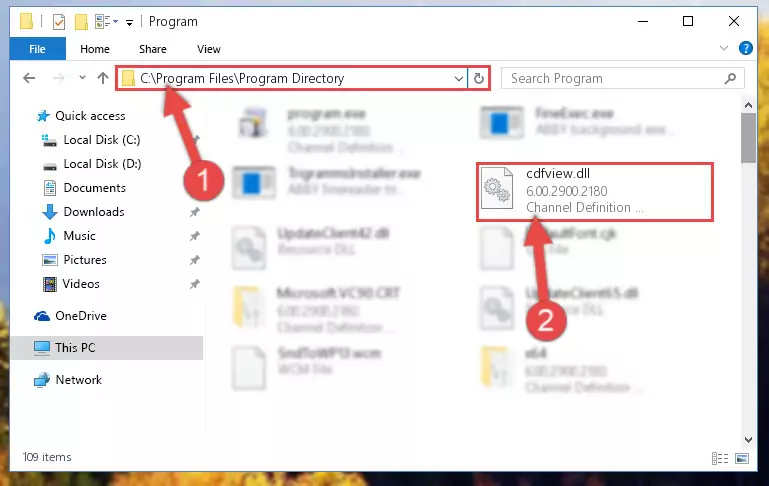
Step 2:Choosing the Cdfview.dll library - Click the "Extract To" symbol marked in the picture. To extract the dynamic link library, it will want you to choose the desired location. Choose the "Desktop" location and click "OK" to extract the library to the desktop. In order to do this, you need to use the Winrar program. If you do not have this program, you can find and download it through a quick search on the Internet.
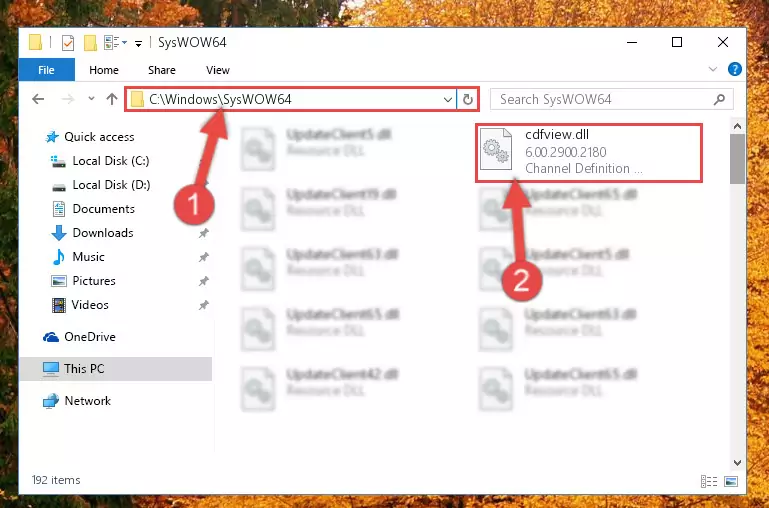
Step 3:Extracting the Cdfview.dll library to the desktop - Copy the "Cdfview.dll" library and paste it into the "C:\Windows\System32" directory.
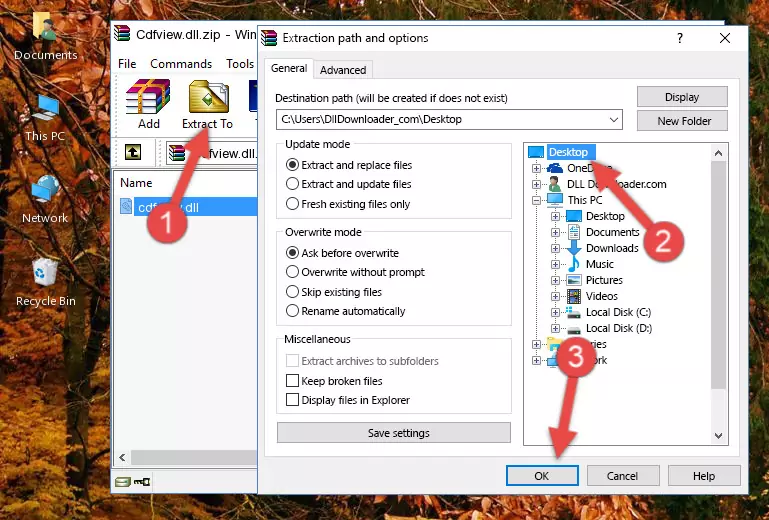
Step 4:Copying the Cdfview.dll library into the Windows/System32 directory - If your system is 64 Bit, copy the "Cdfview.dll" library and paste it into "C:\Windows\sysWOW64" directory.
NOTE! On 64 Bit systems, you must copy the dynamic link library to both the "sysWOW64" and "System32" directories. In other words, both directories need the "Cdfview.dll" library.
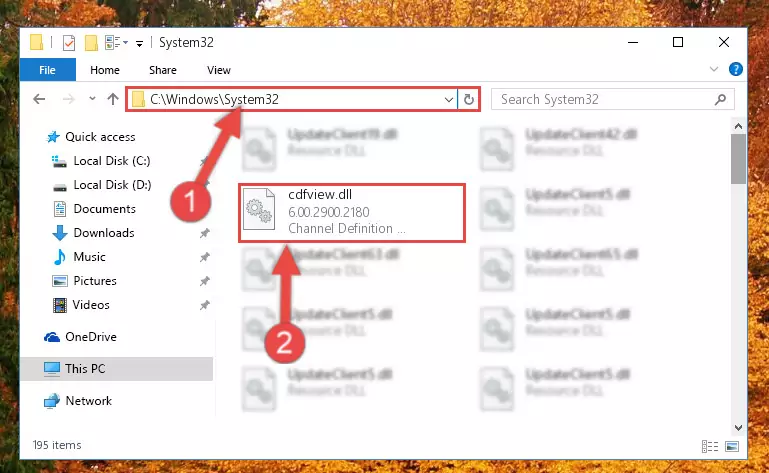
Step 5:Copying the Cdfview.dll library to the Windows/sysWOW64 directory - First, we must run the Windows Command Prompt as an administrator.
NOTE! We ran the Command Prompt on Windows 10. If you are using Windows 8.1, Windows 8, Windows 7, Windows Vista or Windows XP, you can use the same methods to run the Command Prompt as an administrator.
- Open the Start Menu and type in "cmd", but don't press Enter. Doing this, you will have run a search of your computer through the Start Menu. In other words, typing in "cmd" we did a search for the Command Prompt.
- When you see the "Command Prompt" option among the search results, push the "CTRL" + "SHIFT" + "ENTER " keys on your keyboard.
- A verification window will pop up asking, "Do you want to run the Command Prompt as with administrative permission?" Approve this action by saying, "Yes".

%windir%\System32\regsvr32.exe /u Cdfview.dll
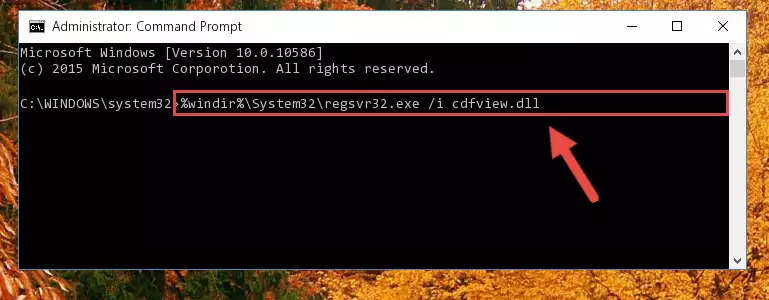
%windir%\SysWoW64\regsvr32.exe /u Cdfview.dll
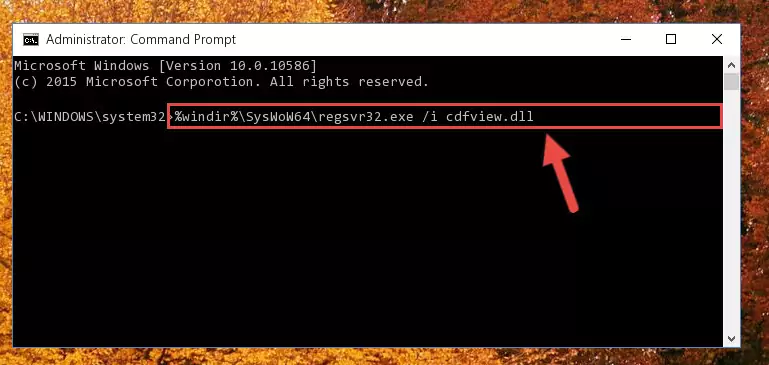
%windir%\System32\regsvr32.exe /i Cdfview.dll
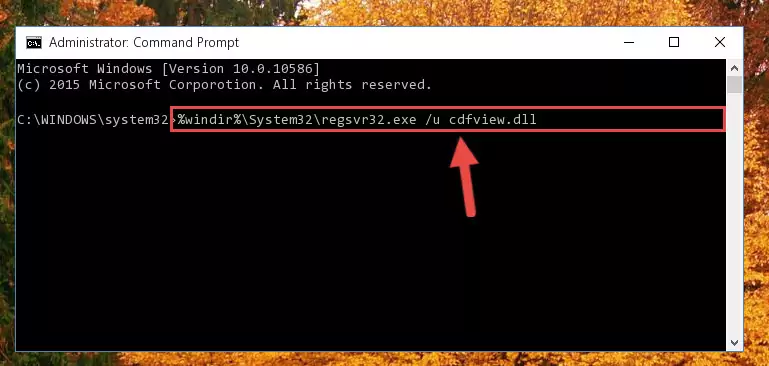
%windir%\SysWoW64\regsvr32.exe /i Cdfview.dll
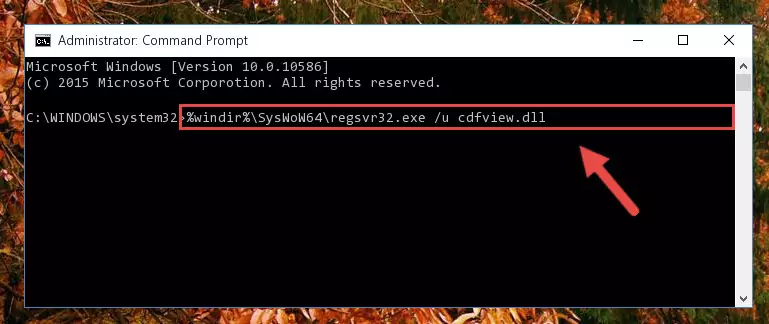
Method 2: Copying The Cdfview.dll Library Into The Program Installation Directory
- First, you must find the installation directory of the program (the program giving the dll error) you are going to install the dynamic link library to. In order to find this directory, "Right-Click > Properties" on the program's shortcut.

Step 1:Opening the program's shortcut properties window - Open the program installation directory by clicking the Open File Location button in the "Properties" window that comes up.

Step 2:Finding the program's installation directory - Copy the Cdfview.dll library into the directory we opened.
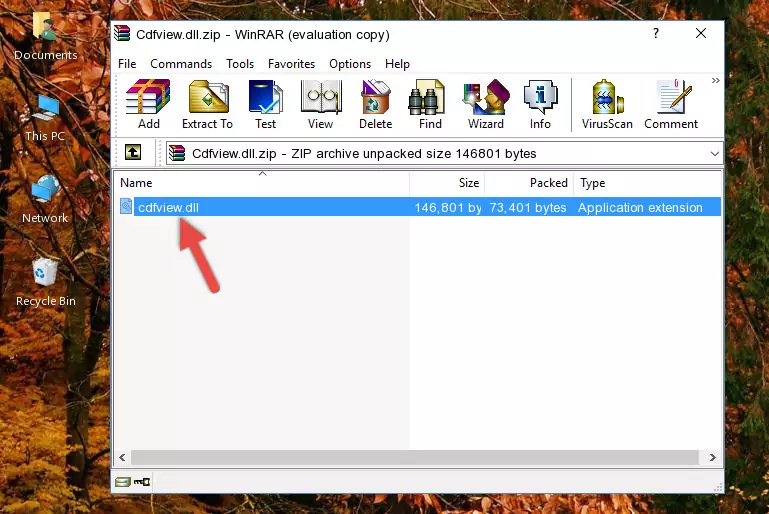
Step 3:Copying the Cdfview.dll library into the installation directory of the program. - The installation is complete. Run the program that is giving you the error. If the error is continuing, you may benefit from trying the 3rd Method as an alternative.
Method 3: Doing a Clean Install of the program That Is Giving the Cdfview.dll Error
- Press the "Windows" + "R" keys at the same time to open the Run tool. Paste the command below into the text field titled "Open" in the Run window that opens and press the Enter key on your keyboard. This command will open the "Programs and Features" tool.
appwiz.cpl

Step 1:Opening the Programs and Features tool with the Appwiz.cpl command - The programs listed in the Programs and Features window that opens up are the programs installed on your computer. Find the program that gives you the dll error and run the "Right-Click > Uninstall" command on this program.

Step 2:Uninstalling the program from your computer - Following the instructions that come up, uninstall the program from your computer and restart your computer.

Step 3:Following the verification and instructions for the program uninstall process - 4. After restarting your computer, reinstall the program that was giving you the error.
- You can fix the error you are expericing with this method. If the dll error is continuing in spite of the solution methods you are using, the source of the problem is the Windows operating system. In order to fix dll errors in Windows you will need to complete the 4th Method and the 5th Method in the list.
Method 4: Fixing the Cdfview.dll error with the Windows System File Checker
- First, we must run the Windows Command Prompt as an administrator.
NOTE! We ran the Command Prompt on Windows 10. If you are using Windows 8.1, Windows 8, Windows 7, Windows Vista or Windows XP, you can use the same methods to run the Command Prompt as an administrator.
- Open the Start Menu and type in "cmd", but don't press Enter. Doing this, you will have run a search of your computer through the Start Menu. In other words, typing in "cmd" we did a search for the Command Prompt.
- When you see the "Command Prompt" option among the search results, push the "CTRL" + "SHIFT" + "ENTER " keys on your keyboard.
- A verification window will pop up asking, "Do you want to run the Command Prompt as with administrative permission?" Approve this action by saying, "Yes".

sfc /scannow

Method 5: Getting Rid of Cdfview.dll Errors by Updating the Windows Operating System
Some programs require updated dynamic link libraries from the operating system. If your operating system is not updated, this requirement is not met and you will receive dll errors. Because of this, updating your operating system may solve the dll errors you are experiencing.
Most of the time, operating systems are automatically updated. However, in some situations, the automatic updates may not work. For situations like this, you may need to check for updates manually.
For every Windows version, the process of manually checking for updates is different. Because of this, we prepared a special guide for each Windows version. You can get our guides to manually check for updates based on the Windows version you use through the links below.
Guides to Manually Update for All Windows Versions
Common Cdfview.dll Errors
The Cdfview.dll library being damaged or for any reason being deleted can cause programs or Windows system tools (Windows Media Player, Paint, etc.) that use this library to produce an error. Below you can find a list of errors that can be received when the Cdfview.dll library is missing.
If you have come across one of these errors, you can download the Cdfview.dll library by clicking on the "Download" button on the top-left of this page. We explained to you how to use the library you'll download in the above sections of this writing. You can see the suggestions we gave on how to solve your problem by scrolling up on the page.
- "Cdfview.dll not found." error
- "The file Cdfview.dll is missing." error
- "Cdfview.dll access violation." error
- "Cannot register Cdfview.dll." error
- "Cannot find Cdfview.dll." error
- "This application failed to start because Cdfview.dll was not found. Re-installing the application may fix this problem." error
