- Download Price:
- Free
- Dll Description:
- AVP Engine (FPI DLL)
- Versions:
- Size:
- 0.14 MB
- Operating Systems:
- Directory:
- A
- Downloads:
- 705 times.
About Avpfpi.dll
The size of this dll file is 0.14 MB and its download links are healthy. It has been downloaded 705 times already.
Table of Contents
- About Avpfpi.dll
- Operating Systems That Can Use the Avpfpi.dll File
- Other Versions of the Avpfpi.dll File
- Guide to Download Avpfpi.dll
- Methods for Solving Avpfpi.dll
- Method 1: Solving the DLL Error by Copying the Avpfpi.dll File to the Windows System Folder
- Method 2: Copying the Avpfpi.dll File to the Software File Folder
- Method 3: Doing a Clean Install of the software That Is Giving the Avpfpi.dll Error
- Method 4: Solving the Avpfpi.dll Problem by Using the Windows System File Checker (scf scannow)
- Method 5: Fixing the Avpfpi.dll Errors by Manually Updating Windows
- Common Avpfpi.dll Errors
- Dll Files Similar to Avpfpi.dll
Operating Systems That Can Use the Avpfpi.dll File
Other Versions of the Avpfpi.dll File
The latest version of the Avpfpi.dll file is 4.0.164.4160 version. This dll file only has one version. There is no other version that can be downloaded.
- 4.0.164.4160 - 32 Bit (x86) Download directly this version now
Guide to Download Avpfpi.dll
- Click on the green-colored "Download" button on the top left side of the page.

Step 1:Download process of the Avpfpi.dll file's - "After clicking the Download" button, wait for the download process to begin in the "Downloading" page that opens up. Depending on your Internet speed, the download process will begin in approximately 4 -5 seconds.
Methods for Solving Avpfpi.dll
ATTENTION! Before beginning the installation of the Avpfpi.dll file, you must download the file. If you don't know how to download the file or if you are having a problem while downloading, you can look at our download guide a few lines above.
Method 1: Solving the DLL Error by Copying the Avpfpi.dll File to the Windows System Folder
- The file you are going to download is a compressed file with the ".zip" extension. You cannot directly install the ".zip" file. First, you need to extract the dll file from inside it. So, double-click the file with the ".zip" extension that you downloaded and open the file.
- You will see the file named "Avpfpi.dll" in the window that opens up. This is the file we are going to install. Click the file once with the left mouse button. By doing this you will have chosen the file.
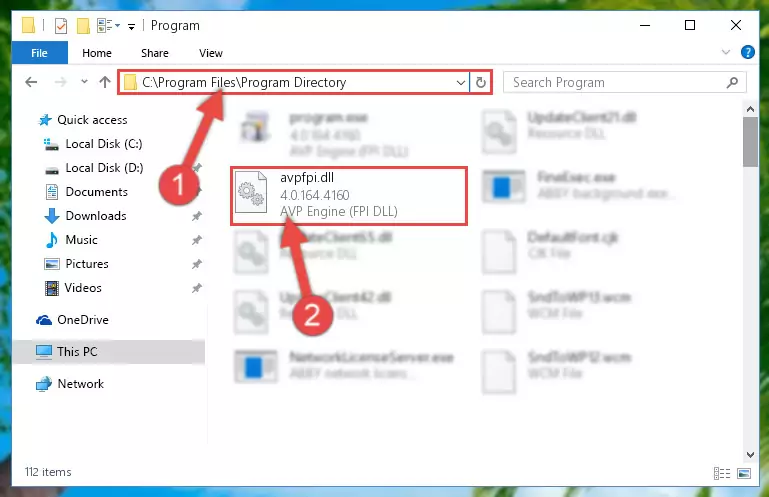
Step 2:Choosing the Avpfpi.dll file - Click the "Extract To" symbol marked in the picture. To extract the dll file, it will want you to choose the desired location. Choose the "Desktop" location and click "OK" to extract the file to the desktop. In order to do this, you need to use the Winrar software. If you do not have this software, you can find and download it through a quick search on the Internet.
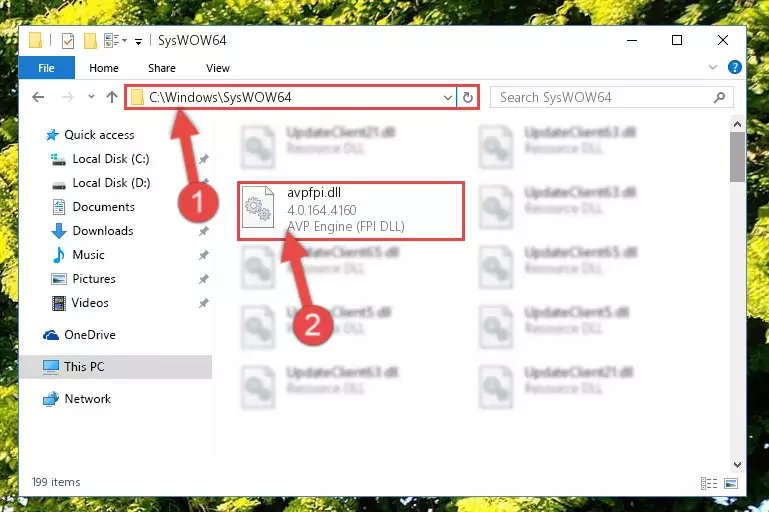
Step 3:Extracting the Avpfpi.dll file to the desktop - Copy the "Avpfpi.dll" file you extracted and paste it into the "C:\Windows\System32" folder.
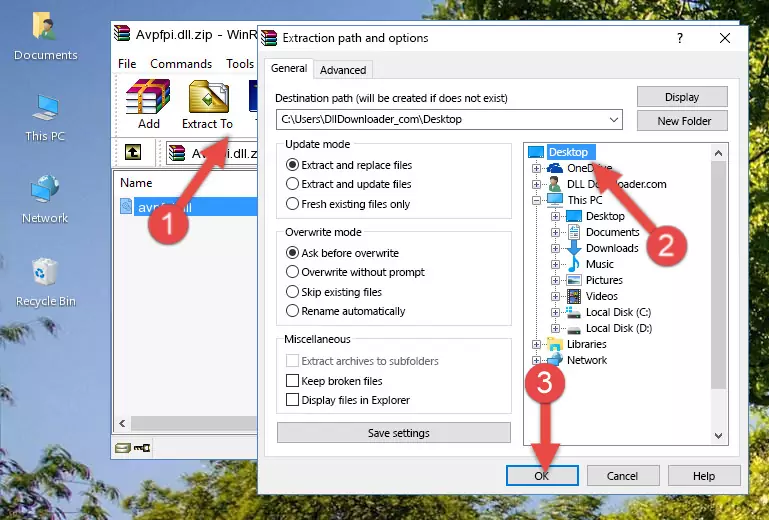
Step 4:Copying the Avpfpi.dll file into the Windows/System32 folder - If your operating system has a 64 Bit architecture, copy the "Avpfpi.dll" file and paste it also into the "C:\Windows\sysWOW64" folder.
NOTE! On 64 Bit systems, the dll file must be in both the "sysWOW64" folder as well as the "System32" folder. In other words, you must copy the "Avpfpi.dll" file into both folders.
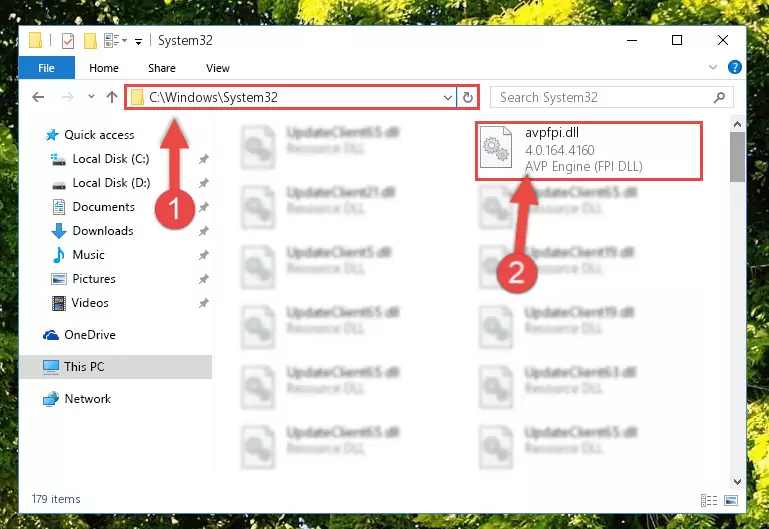
Step 5:Pasting the Avpfpi.dll file into the Windows/sysWOW64 folder - In order to run the Command Line as an administrator, complete the following steps.
NOTE! In this explanation, we ran the Command Line on Windows 10. If you are using one of the Windows 8.1, Windows 8, Windows 7, Windows Vista or Windows XP operating systems, you can use the same methods to run the Command Line as an administrator. Even though the pictures are taken from Windows 10, the processes are similar.
- First, open the Start Menu and before clicking anywhere, type "cmd" but do not press Enter.
- When you see the "Command Line" option among the search results, hit the "CTRL" + "SHIFT" + "ENTER" keys on your keyboard.
- A window will pop up asking, "Do you want to run this process?". Confirm it by clicking to "Yes" button.

Step 6:Running the Command Line as an administrator - Paste the command below into the Command Line that will open up and hit Enter. This command will delete the damaged registry of the Avpfpi.dll file (It will not delete the file we pasted into the System32 folder; it will delete the registry in Regedit. The file we pasted into the System32 folder will not be damaged).
%windir%\System32\regsvr32.exe /u Avpfpi.dll
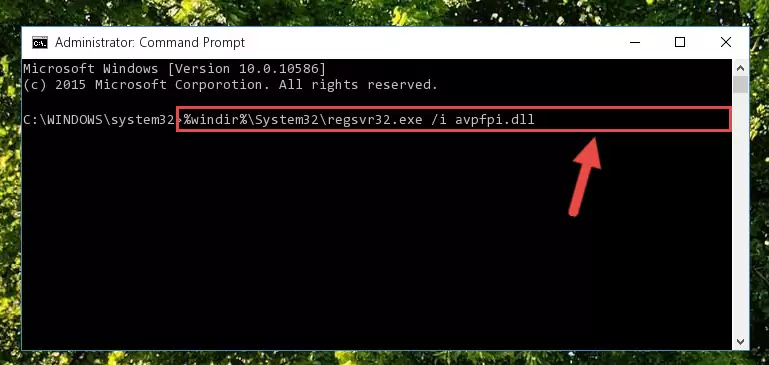
Step 7:Deleting the damaged registry of the Avpfpi.dll - If you are using a Windows version that has 64 Bit architecture, after running the above command, you need to run the command below. With this command, we will clean the problematic Avpfpi.dll registry for 64 Bit (The cleaning process only involves the registries in Regedit. In other words, the dll file you pasted into the SysWoW64 will not be damaged).
%windir%\SysWoW64\regsvr32.exe /u Avpfpi.dll
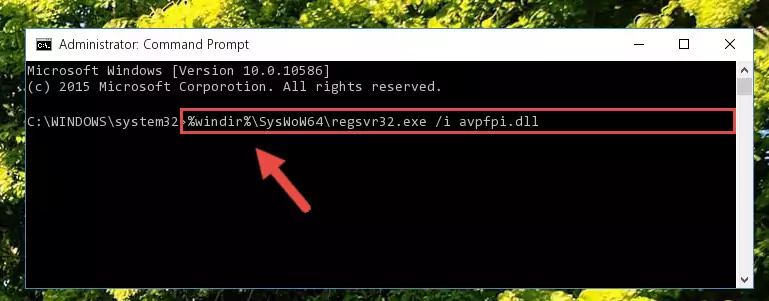
Step 8:Uninstalling the Avpfpi.dll file's problematic registry from Regedit (for 64 Bit) - You must create a new registry for the dll file that you deleted from the registry editor. In order to do this, copy the command below and paste it into the Command Line and hit Enter.
%windir%\System32\regsvr32.exe /i Avpfpi.dll
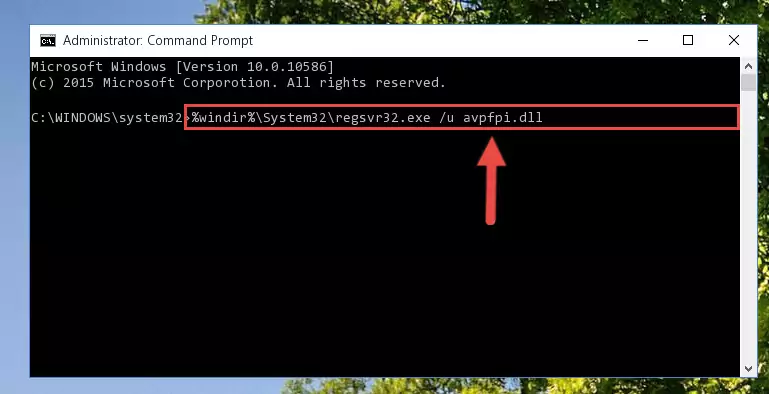
Step 9:Creating a new registry for the Avpfpi.dll file - Windows 64 Bit users must run the command below after running the previous command. With this command, we will create a clean and good registry for the Avpfpi.dll file we deleted.
%windir%\SysWoW64\regsvr32.exe /i Avpfpi.dll
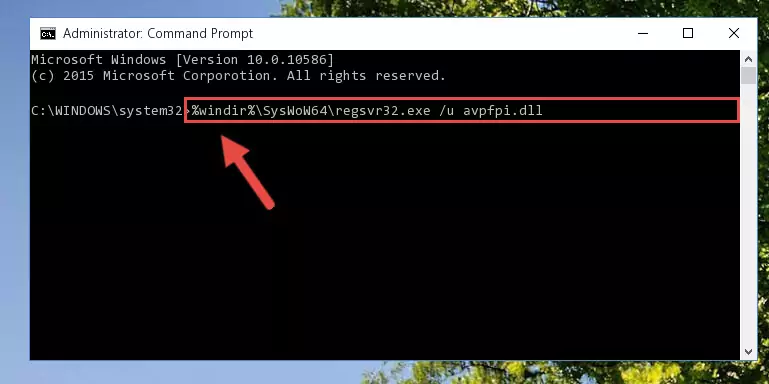
Step 10:Creating a clean and good registry for the Avpfpi.dll file (64 Bit için) - If you did all the processes correctly, the missing dll file will have been installed. You may have made some mistakes when running the Command Line processes. Generally, these errors will not prevent the Avpfpi.dll file from being installed. In other words, the installation will be completed, but it may give an error due to some incompatibility issues. You can try running the program that was giving you this dll file error after restarting your computer. If you are still getting the dll file error when running the program, please try the 2nd method.
Method 2: Copying the Avpfpi.dll File to the Software File Folder
- In order to install the dll file, you need to find the file folder for the software that was giving you errors such as "Avpfpi.dll is missing", "Avpfpi.dll not found" or similar error messages. In order to do that, Right-click the software's shortcut and click the Properties item in the right-click menu that appears.

Step 1:Opening the software shortcut properties window - Click on the Open File Location button that is found in the Properties window that opens up and choose the folder where the application is installed.

Step 2:Opening the file folder of the software - Copy the Avpfpi.dll file into the folder we opened.
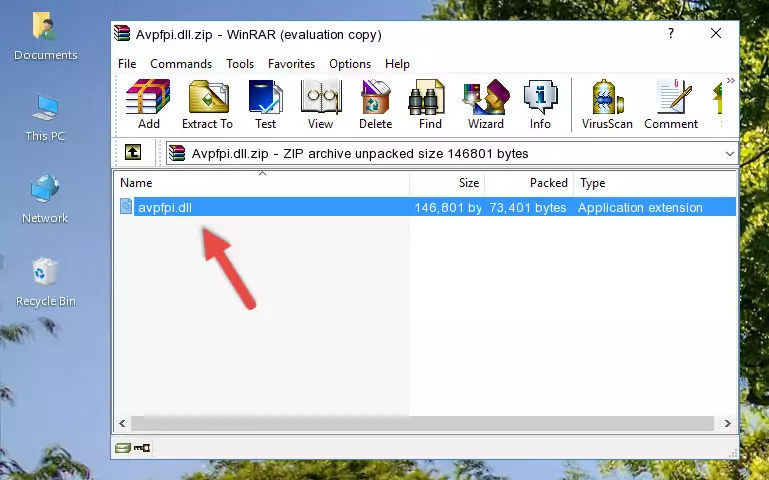
Step 3:Copying the Avpfpi.dll file into the file folder of the software. - The installation is complete. Run the software that is giving you the error. If the error is continuing, you may benefit from trying the 3rd Method as an alternative.
Method 3: Doing a Clean Install of the software That Is Giving the Avpfpi.dll Error
- Push the "Windows" + "R" keys at the same time to open the Run window. Type the command below into the Run window that opens up and hit Enter. This process will open the "Programs and Features" window.
appwiz.cpl

Step 1:Opening the Programs and Features window using the appwiz.cpl command - The Programs and Features screen will come up. You can see all the softwares installed on your computer in the list on this screen. Find the software giving you the dll error in the list and right-click it. Click the "Uninstall" item in the right-click menu that appears and begin the uninstall process.

Step 2:Starting the uninstall process for the software that is giving the error - A window will open up asking whether to confirm or deny the uninstall process for the software. Confirm the process and wait for the uninstall process to finish. Restart your computer after the software has been uninstalled from your computer.

Step 3:Confirming the removal of the software - After restarting your computer, reinstall the software that was giving the error.
- You may be able to solve the dll error you are experiencing by using this method. If the error messages are continuing despite all these processes, we may have a problem deriving from Windows. To solve dll errors deriving from Windows, you need to complete the 4th Method and the 5th Method in the list.
Method 4: Solving the Avpfpi.dll Problem by Using the Windows System File Checker (scf scannow)
- In order to run the Command Line as an administrator, complete the following steps.
NOTE! In this explanation, we ran the Command Line on Windows 10. If you are using one of the Windows 8.1, Windows 8, Windows 7, Windows Vista or Windows XP operating systems, you can use the same methods to run the Command Line as an administrator. Even though the pictures are taken from Windows 10, the processes are similar.
- First, open the Start Menu and before clicking anywhere, type "cmd" but do not press Enter.
- When you see the "Command Line" option among the search results, hit the "CTRL" + "SHIFT" + "ENTER" keys on your keyboard.
- A window will pop up asking, "Do you want to run this process?". Confirm it by clicking to "Yes" button.

Step 1:Running the Command Line as an administrator - Paste the command below into the Command Line that opens up and hit the Enter key.
sfc /scannow

Step 2:Scanning and fixing system errors with the sfc /scannow command - This process can take some time. You can follow its progress from the screen. Wait for it to finish and after it is finished try to run the software that was giving the dll error again.
Method 5: Fixing the Avpfpi.dll Errors by Manually Updating Windows
Most of the time, softwares have been programmed to use the most recent dll files. If your operating system is not updated, these files cannot be provided and dll errors appear. So, we will try to solve the dll errors by updating the operating system.
Since the methods to update Windows versions are different from each other, we found it appropriate to prepare a separate article for each Windows version. You can get our update article that relates to your operating system version by using the links below.
Explanations on Updating Windows Manually
Common Avpfpi.dll Errors
The Avpfpi.dll file being damaged or for any reason being deleted can cause softwares or Windows system tools (Windows Media Player, Paint, etc.) that use this file to produce an error. Below you can find a list of errors that can be received when the Avpfpi.dll file is missing.
If you have come across one of these errors, you can download the Avpfpi.dll file by clicking on the "Download" button on the top-left of this page. We explained to you how to use the file you'll download in the above sections of this writing. You can see the suggestions we gave on how to solve your problem by scrolling up on the page.
- "Avpfpi.dll not found." error
- "The file Avpfpi.dll is missing." error
- "Avpfpi.dll access violation." error
- "Cannot register Avpfpi.dll." error
- "Cannot find Avpfpi.dll." error
- "This application failed to start because Avpfpi.dll was not found. Re-installing the application may fix this problem." error
