- Download Price:
- Free
- Dll Description:
- AVG plugin for Eudora
- Versions:
- Size:
- 0.11 MB
- Operating Systems:
- Developers:
- Directory:
- A
- Downloads:
- 672 times.
What is Avgeud32.dll? What Does It Do?
The Avgeud32.dll file was developed by GRISOFT s.r.o..
The Avgeud32.dll file is 0.11 MB. The download links have been checked and there are no problems. You can download it without a problem. Currently, it has been downloaded 672 times.
Table of Contents
- What is Avgeud32.dll? What Does It Do?
- Operating Systems Compatible with the Avgeud32.dll File
- Other Versions of the Avgeud32.dll File
- Steps to Download the Avgeud32.dll File
- Methods for Solving Avgeud32.dll
- Method 1: Solving the DLL Error by Copying the Avgeud32.dll File to the Windows System Folder
- Method 2: Copying the Avgeud32.dll File to the Software File Folder
- Method 3: Doing a Clean Reinstall of the Software That Is Giving the Avgeud32.dll Error
- Method 4: Solving the Avgeud32.dll error with the Windows System File Checker
- Method 5: Solving the Avgeud32.dll Error by Updating Windows
- Most Seen Avgeud32.dll Errors
- Dll Files Similar to the Avgeud32.dll File
Operating Systems Compatible with the Avgeud32.dll File
Other Versions of the Avgeud32.dll File
The newest version of the Avgeud32.dll file is the 7.0.0.137 version. This dll file only has one version. No other version has been released.
- 7.0.0.137 - 32 Bit (x86) Download this version
Steps to Download the Avgeud32.dll File
- Click on the green-colored "Download" button on the top left side of the page.

Step 1:Download process of the Avgeud32.dll file's - When you click the "Download" button, the "Downloading" window will open. Don't close this window until the download process begins. The download process will begin in a few seconds based on your Internet speed and computer.
Methods for Solving Avgeud32.dll
ATTENTION! In order to install the Avgeud32.dll file, you must first download it. If you haven't downloaded it, before continuing on with the installation, download the file. If you don't know how to download it, all you need to do is look at the dll download guide found on the top line.
Method 1: Solving the DLL Error by Copying the Avgeud32.dll File to the Windows System Folder
- The file you are going to download is a compressed file with the ".zip" extension. You cannot directly install the ".zip" file. First, you need to extract the dll file from inside it. So, double-click the file with the ".zip" extension that you downloaded and open the file.
- You will see the file named "Avgeud32.dll" in the window that opens up. This is the file we are going to install. Click the file once with the left mouse button. By doing this you will have chosen the file.
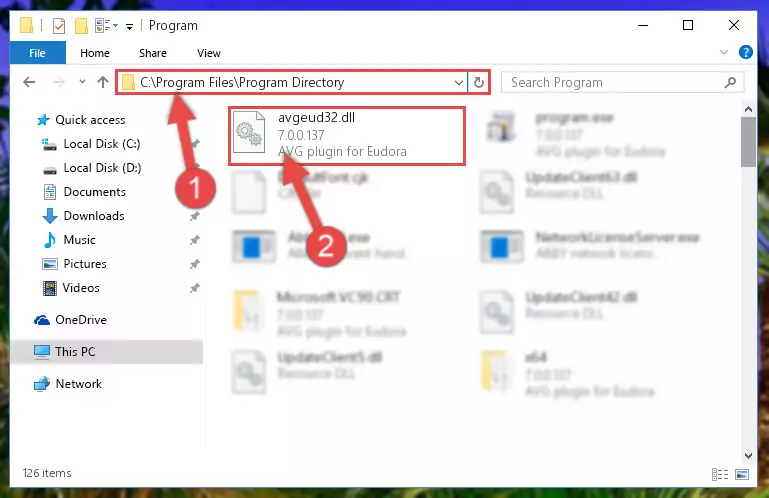
Step 2:Choosing the Avgeud32.dll file - Click the "Extract To" symbol marked in the picture. To extract the dll file, it will want you to choose the desired location. Choose the "Desktop" location and click "OK" to extract the file to the desktop. In order to do this, you need to use the Winrar software. If you do not have this software, you can find and download it through a quick search on the Internet.
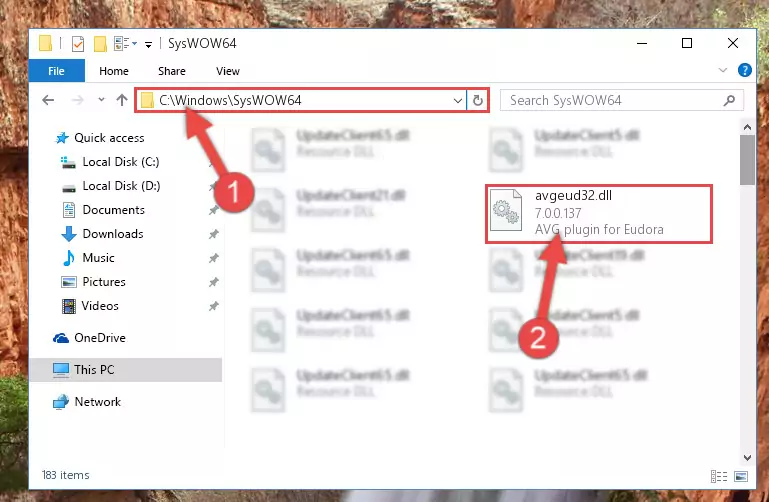
Step 3:Extracting the Avgeud32.dll file to the desktop - Copy the "Avgeud32.dll" file and paste it into the "C:\Windows\System32" folder.
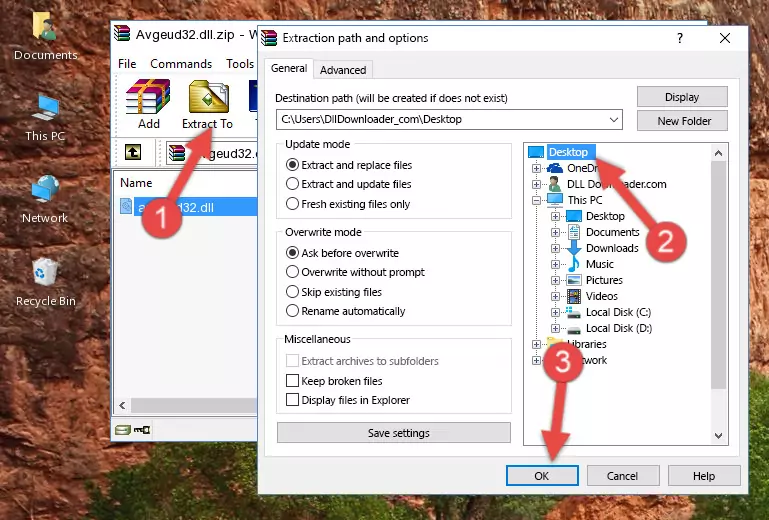
Step 4:Copying the Avgeud32.dll file into the Windows/System32 folder - If your operating system has a 64 Bit architecture, copy the "Avgeud32.dll" file and paste it also into the "C:\Windows\sysWOW64" folder.
NOTE! On 64 Bit systems, the dll file must be in both the "sysWOW64" folder as well as the "System32" folder. In other words, you must copy the "Avgeud32.dll" file into both folders.
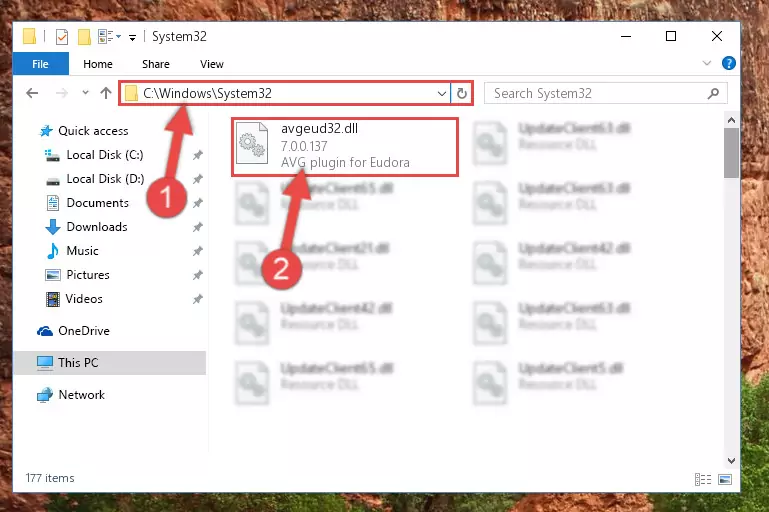
Step 5:Pasting the Avgeud32.dll file into the Windows/sysWOW64 folder - In order to run the Command Line as an administrator, complete the following steps.
NOTE! In this explanation, we ran the Command Line on Windows 10. If you are using one of the Windows 8.1, Windows 8, Windows 7, Windows Vista or Windows XP operating systems, you can use the same methods to run the Command Line as an administrator. Even though the pictures are taken from Windows 10, the processes are similar.
- First, open the Start Menu and before clicking anywhere, type "cmd" but do not press Enter.
- When you see the "Command Line" option among the search results, hit the "CTRL" + "SHIFT" + "ENTER" keys on your keyboard.
- A window will pop up asking, "Do you want to run this process?". Confirm it by clicking to "Yes" button.

Step 6:Running the Command Line as an administrator - Paste the command below into the Command Line window that opens up and press Enter key. This command will delete the problematic registry of the Avgeud32.dll file (Nothing will happen to the file we pasted in the System32 folder, it just deletes the registry from the Windows Registry Editor. The file we pasted in the System32 folder will not be damaged).
%windir%\System32\regsvr32.exe /u Avgeud32.dll
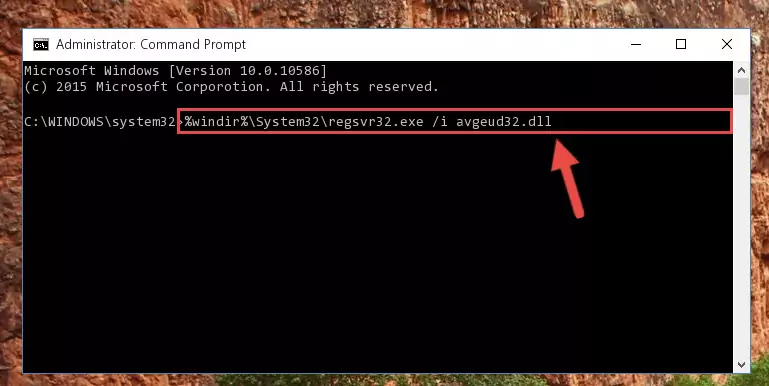
Step 7:Cleaning the problematic registry of the Avgeud32.dll file from the Windows Registry Editor - If you are using a 64 Bit operating system, after doing the commands above, you also need to run the command below. With this command, we will also delete the Avgeud32.dll file's damaged registry for 64 Bit (The deleting process will be only for the registries in Regedit. In other words, the dll file you pasted into the SysWoW64 folder will not be damaged at all).
%windir%\SysWoW64\regsvr32.exe /u Avgeud32.dll
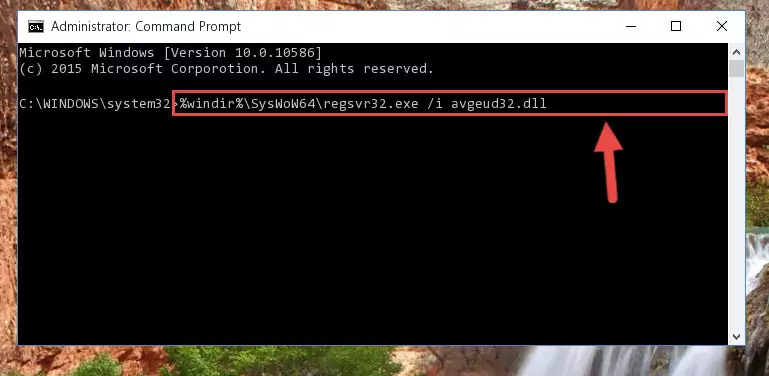
Step 8:Uninstalling the damaged Avgeud32.dll file's registry from the system (for 64 Bit) - You must create a new registry for the dll file that you deleted from the registry editor. In order to do this, copy the command below and paste it into the Command Line and hit Enter.
%windir%\System32\regsvr32.exe /i Avgeud32.dll
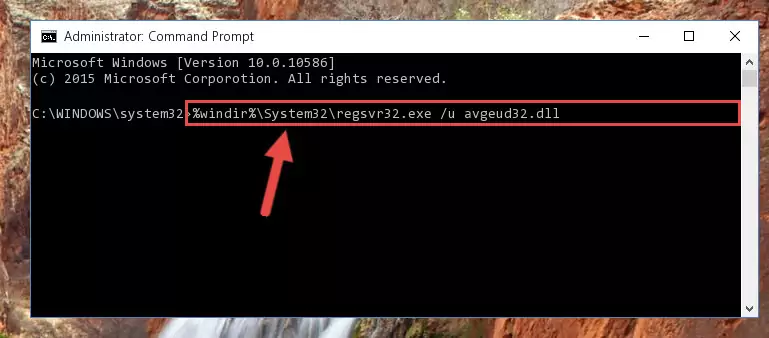
Step 9:Creating a new registry for the Avgeud32.dll file - If you are using a 64 Bit operating system, after running the command above, you also need to run the command below. With this command, we will have added a new file in place of the damaged Avgeud32.dll file that we deleted.
%windir%\SysWoW64\regsvr32.exe /i Avgeud32.dll
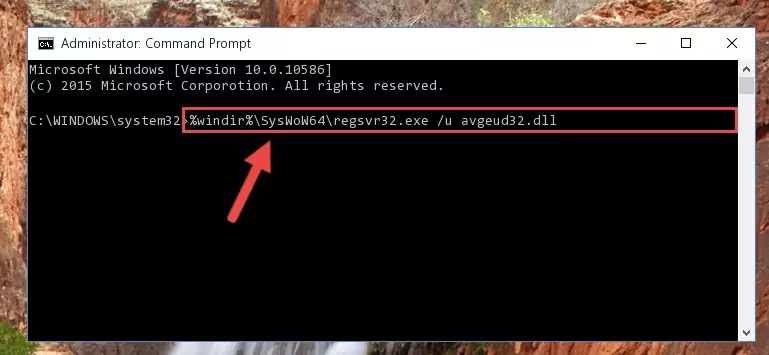
Step 10:Reregistering the Avgeud32.dll file in the system (for 64 Bit) - You may see certain error messages when running the commands from the command line. These errors will not prevent the installation of the Avgeud32.dll file. In other words, the installation will finish, but it may give some errors because of certain incompatibilities. After restarting your computer, to see if the installation was successful or not, try running the software that was giving the dll error again. If you continue to get the errors when running the software after the installation, you can try the 2nd Method as an alternative.
Method 2: Copying the Avgeud32.dll File to the Software File Folder
- First, you need to find the file folder for the software you are receiving the "Avgeud32.dll not found", "Avgeud32.dll is missing" or other similar dll errors. In order to do this, right-click on the shortcut for the software and click the Properties option from the options that come up.

Step 1:Opening software properties - Open the software's file folder by clicking on the Open File Location button in the Properties window that comes up.

Step 2:Opening the software's file folder - Copy the Avgeud32.dll file into the folder we opened up.
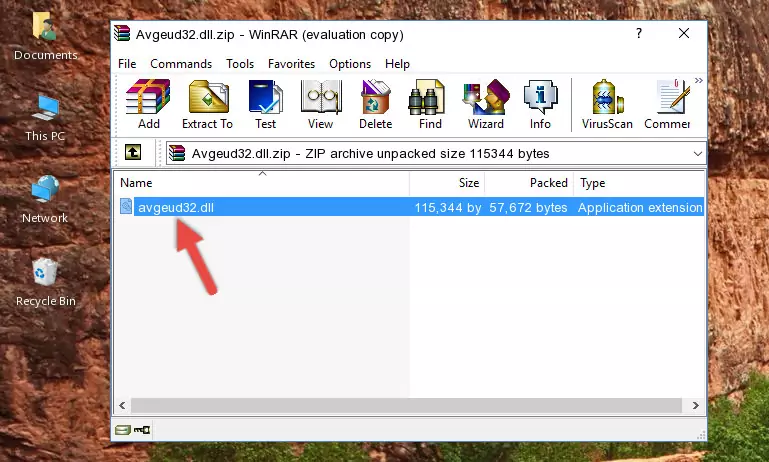
Step 3:Copying the Avgeud32.dll file into the software's file folder - That's all there is to the installation process. Run the software giving the dll error again. If the dll error is still continuing, completing the 3rd Method may help solve your problem.
Method 3: Doing a Clean Reinstall of the Software That Is Giving the Avgeud32.dll Error
- Open the Run window by pressing the "Windows" + "R" keys on your keyboard at the same time. Type in the command below into the Run window and push Enter to run it. This command will open the "Programs and Features" window.
appwiz.cpl

Step 1:Opening the Programs and Features window using the appwiz.cpl command - The softwares listed in the Programs and Features window that opens up are the softwares installed on your computer. Find the software that gives you the dll error and run the "Right-Click > Uninstall" command on this software.

Step 2:Uninstalling the software from your computer - Following the instructions that come up, uninstall the software from your computer and restart your computer.

Step 3:Following the verification and instructions for the software uninstall process - After restarting your computer, reinstall the software that was giving the error.
- You can solve the error you are expericing with this method. If the dll error is continuing in spite of the solution methods you are using, the source of the problem is the Windows operating system. In order to solve dll errors in Windows you will need to complete the 4th Method and the 5th Method in the list.
Method 4: Solving the Avgeud32.dll error with the Windows System File Checker
- In order to run the Command Line as an administrator, complete the following steps.
NOTE! In this explanation, we ran the Command Line on Windows 10. If you are using one of the Windows 8.1, Windows 8, Windows 7, Windows Vista or Windows XP operating systems, you can use the same methods to run the Command Line as an administrator. Even though the pictures are taken from Windows 10, the processes are similar.
- First, open the Start Menu and before clicking anywhere, type "cmd" but do not press Enter.
- When you see the "Command Line" option among the search results, hit the "CTRL" + "SHIFT" + "ENTER" keys on your keyboard.
- A window will pop up asking, "Do you want to run this process?". Confirm it by clicking to "Yes" button.

Step 1:Running the Command Line as an administrator - After typing the command below into the Command Line, push Enter.
sfc /scannow

Step 2:Getting rid of dll errors using Windows's sfc /scannow command - Depending on your computer's performance and the amount of errors on your system, this process can take some time. You can see the progress on the Command Line. Wait for this process to end. After the scan and repair processes are finished, try running the software giving you errors again.
Method 5: Solving the Avgeud32.dll Error by Updating Windows
Some softwares need updated dll files. When your operating system is not updated, it cannot fulfill this need. In some situations, updating your operating system can solve the dll errors you are experiencing.
In order to check the update status of your operating system and, if available, to install the latest update packs, we need to begin this process manually.
Depending on which Windows version you use, manual update processes are different. Because of this, we have prepared a special article for each Windows version. You can get our articles relating to the manual update of the Windows version you use from the links below.
Explanations on Updating Windows Manually
Most Seen Avgeud32.dll Errors
The Avgeud32.dll file being damaged or for any reason being deleted can cause softwares or Windows system tools (Windows Media Player, Paint, etc.) that use this file to produce an error. Below you can find a list of errors that can be received when the Avgeud32.dll file is missing.
If you have come across one of these errors, you can download the Avgeud32.dll file by clicking on the "Download" button on the top-left of this page. We explained to you how to use the file you'll download in the above sections of this writing. You can see the suggestions we gave on how to solve your problem by scrolling up on the page.
- "Avgeud32.dll not found." error
- "The file Avgeud32.dll is missing." error
- "Avgeud32.dll access violation." error
- "Cannot register Avgeud32.dll." error
- "Cannot find Avgeud32.dll." error
- "This application failed to start because Avgeud32.dll was not found. Re-installing the application may fix this problem." error
