- Download Price:
- Free
- Dll Description:
- Microsoft Office Authorization Control
- Versions:
- Size:
- 0.04 MB
- Operating Systems:
- Directory:
- A
- Downloads:
- 1833 times.
About Authzax.dll
The size of this dynamic link library is 0.04 MB and its download links are healthy. It has been downloaded 1833 times already.
Table of Contents
- About Authzax.dll
- Operating Systems That Can Use the Authzax.dll Library
- All Versions of the Authzax.dll Library
- Steps to Download the Authzax.dll Library
- Methods for Fixing Authzax.dll
- Method 1: Copying the Authzax.dll Library to the Windows System Directory
- Method 2: Copying The Authzax.dll Library Into The Program Installation Directory
- Method 3: Uninstalling and Reinstalling the Program that Gives You the Authzax.dll Error
- Method 4: Fixing the Authzax.dll Issue by Using the Windows System File Checker (scf scannow)
- Method 5: Getting Rid of Authzax.dll Errors by Updating the Windows Operating System
- Our Most Common Authzax.dll Error Messages
- Dynamic Link Libraries Similar to Authzax.dll
Operating Systems That Can Use the Authzax.dll Library
All Versions of the Authzax.dll Library
The last version of the Authzax.dll library is the 11.0.8164.0 version. There have been 1 versions previously released. All versions of the Dynamic link library are listed below from newest to oldest.
- 11.0.8164.0 - 32 Bit (x86) Download directly this version
- 11.0.5510 - 32 Bit (x86) (2012-06-30) Download directly this version
Steps to Download the Authzax.dll Library
- First, click the "Download" button with the green background (The button marked in the picture).

Step 1:Download the Authzax.dll library - After clicking the "Download" button at the top of the page, the "Downloading" page will open up and the download process will begin. Definitely do not close this page until the download begins. Our site will connect you to the closest DLL Downloader.com download server in order to offer you the fastest downloading performance. Connecting you to the server can take a few seconds.
Methods for Fixing Authzax.dll
ATTENTION! Before starting the installation, the Authzax.dll library needs to be downloaded. If you have not downloaded it, download the library before continuing with the installation steps. If you don't know how to download it, you can immediately browse the dll download guide above.
Method 1: Copying the Authzax.dll Library to the Windows System Directory
- The file you downloaded is a compressed file with the ".zip" extension. In order to install it, first, double-click the ".zip" file and open the file. You will see the library named "Authzax.dll" in the window that opens up. This is the library you need to install. Drag this library to the desktop with your mouse's left button.
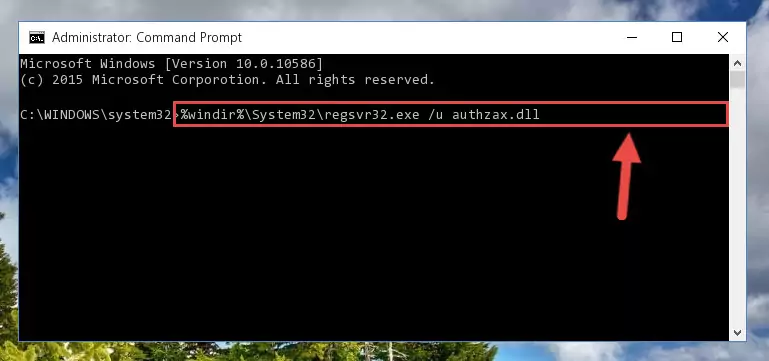
Step 1:Extracting the Authzax.dll library - Copy the "Authzax.dll" library you extracted and paste it into the "C:\Windows\System32" directory.
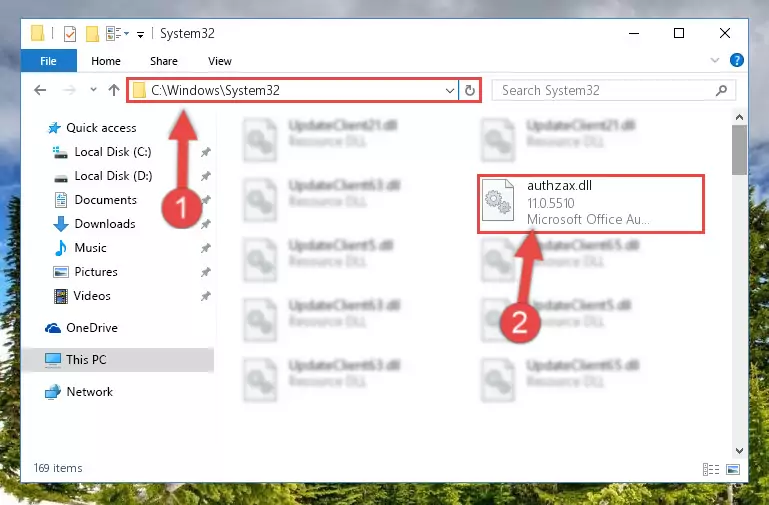
Step 2:Copying the Authzax.dll library into the Windows/System32 directory - If your operating system has a 64 Bit architecture, copy the "Authzax.dll" library and paste it also into the "C:\Windows\sysWOW64" directory.
NOTE! On 64 Bit systems, the dynamic link library must be in both the "sysWOW64" directory as well as the "System32" directory. In other words, you must copy the "Authzax.dll" library into both directories.
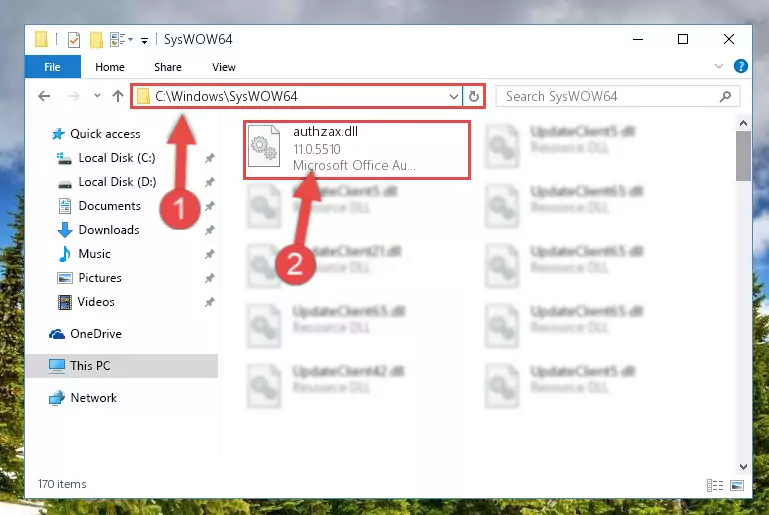
Step 3:Pasting the Authzax.dll library into the Windows/sysWOW64 directory - In order to complete this step, you must run the Command Prompt as administrator. In order to do this, all you have to do is follow the steps below.
NOTE! We ran the Command Prompt using Windows 10. If you are using Windows 8.1, Windows 8, Windows 7, Windows Vista or Windows XP, you can use the same method to run the Command Prompt as administrator.
- Open the Start Menu and before clicking anywhere, type "cmd" on your keyboard. This process will enable you to run a search through the Start Menu. We also typed in "cmd" to bring up the Command Prompt.
- Right-click the "Command Prompt" search result that comes up and click the Run as administrator" option.

Step 4:Running the Command Prompt as administrator - Paste the command below into the Command Line that will open up and hit Enter. This command will delete the damaged registry of the Authzax.dll library (It will not delete the file we pasted into the System32 directory; it will delete the registry in Regedit. The file we pasted into the System32 directory will not be damaged).
%windir%\System32\regsvr32.exe /u Authzax.dll
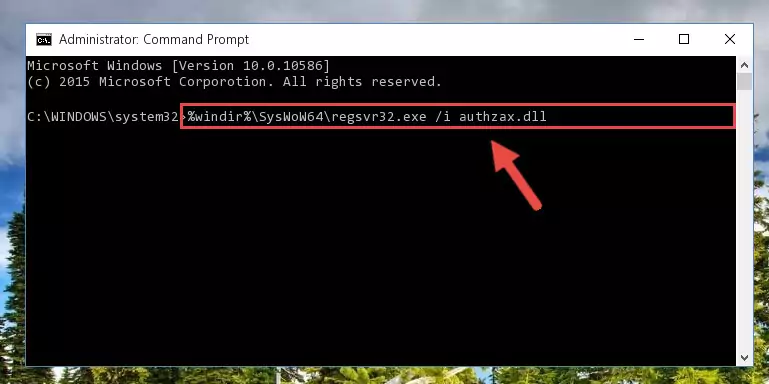
Step 5:Deleting the damaged registry of the Authzax.dll - If the Windows you use has 64 Bit architecture, after running the command above, you must run the command below. This command will clean the broken registry of the Authzax.dll library from the 64 Bit architecture (The Cleaning process is only with registries in the Windows Registry Editor. In other words, the dynamic link library that we pasted into the SysWoW64 directory will stay as it is).
%windir%\SysWoW64\regsvr32.exe /u Authzax.dll
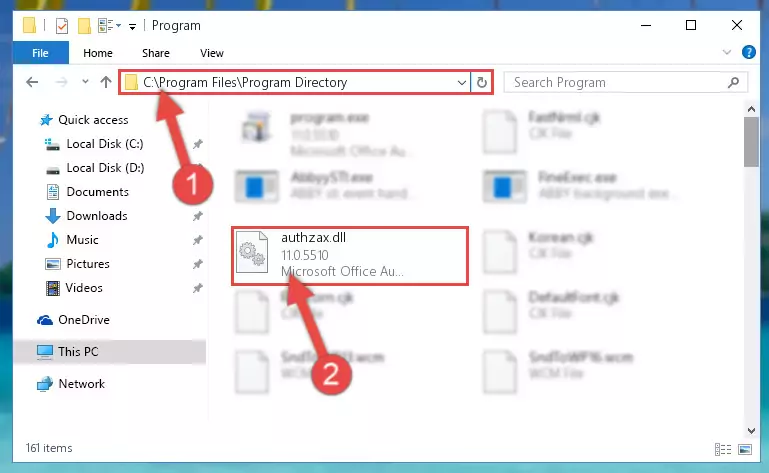
Step 6:Uninstalling the broken registry of the Authzax.dll library from the Windows Registry Editor (for 64 Bit) - You must create a new registry for the dynamic link library that you deleted from the registry editor. In order to do this, copy the command below and paste it into the Command Line and hit Enter.
%windir%\System32\regsvr32.exe /i Authzax.dll
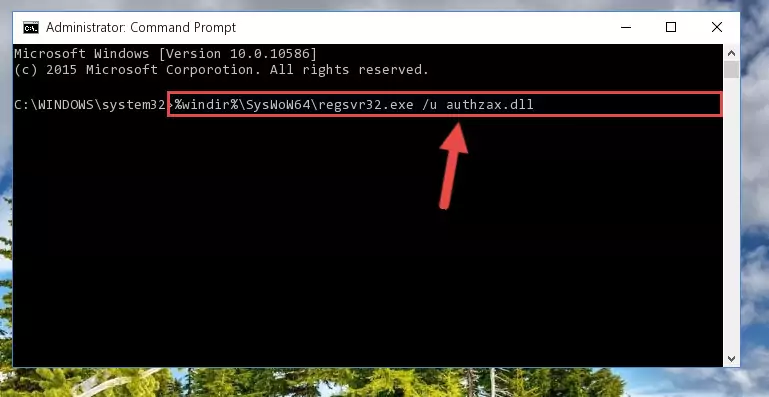
Step 7:Creating a new registry for the Authzax.dll library - Windows 64 Bit users must run the command below after running the previous command. With this command, we will create a clean and good registry for the Authzax.dll library we deleted.
%windir%\SysWoW64\regsvr32.exe /i Authzax.dll
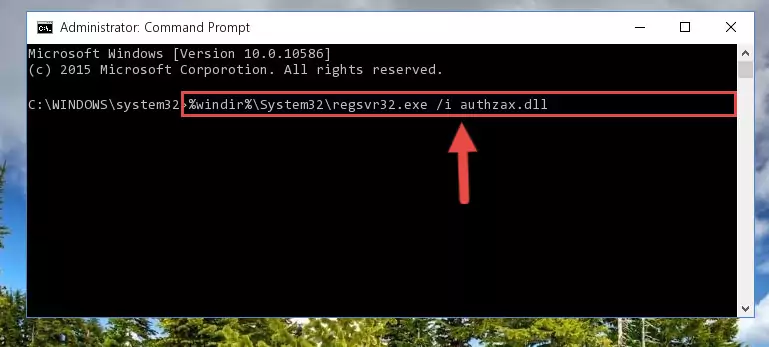
Step 8:Creating a clean and good registry for the Authzax.dll library (64 Bit için) - You may see certain error messages when running the commands from the command line. These errors will not prevent the installation of the Authzax.dll library. In other words, the installation will finish, but it may give some errors because of certain incompatibilities. After restarting your computer, to see if the installation was successful or not, try running the program that was giving the dll error again. If you continue to get the errors when running the program after the installation, you can try the 2nd Method as an alternative.
Method 2: Copying The Authzax.dll Library Into The Program Installation Directory
- First, you must find the installation directory of the program (the program giving the dll error) you are going to install the dynamic link library to. In order to find this directory, "Right-Click > Properties" on the program's shortcut.

Step 1:Opening the program's shortcut properties window - Open the program installation directory by clicking the Open File Location button in the "Properties" window that comes up.

Step 2:Finding the program's installation directory - Copy the Authzax.dll library.
- Paste the dynamic link library you copied into the program's installation directory that we just opened.
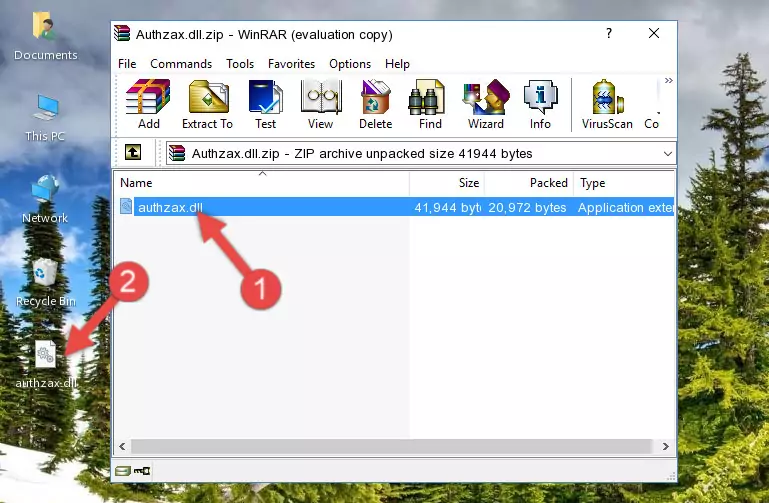
Step 3:Pasting the Authzax.dll library into the program's installation directory - When the dynamic link library is moved to the program installation directory, it means that the process is completed. Check to see if the issue was fixed by running the program giving the error message again. If you are still receiving the error message, you can complete the 3rd Method as an alternative.
Method 3: Uninstalling and Reinstalling the Program that Gives You the Authzax.dll Error
- Press the "Windows" + "R" keys at the same time to open the Run tool. Paste the command below into the text field titled "Open" in the Run window that opens and press the Enter key on your keyboard. This command will open the "Programs and Features" tool.
appwiz.cpl

Step 1:Opening the Programs and Features tool with the Appwiz.cpl command - On the Programs and Features screen that will come up, you will see the list of programs on your computer. Find the program that gives you the dll error and with your mouse right-click it. The right-click menu will open. Click the "Uninstall" option in this menu to start the uninstall process.

Step 2:Uninstalling the program that gives you the dll error - You will see a "Do you want to uninstall this program?" confirmation window. Confirm the process and wait for the program to be completely uninstalled. The uninstall process can take some time. This time will change according to your computer's performance and the size of the program. After the program is uninstalled, restart your computer.

Step 3:Confirming the uninstall process - After restarting your computer, reinstall the program that was giving the error.
- This process may help the dll problem you are experiencing. If you are continuing to get the same dll error, the problem is most likely with Windows. In order to fix dll problems relating to Windows, complete the 4th Method and 5th Method.
Method 4: Fixing the Authzax.dll Issue by Using the Windows System File Checker (scf scannow)
- In order to complete this step, you must run the Command Prompt as administrator. In order to do this, all you have to do is follow the steps below.
NOTE! We ran the Command Prompt using Windows 10. If you are using Windows 8.1, Windows 8, Windows 7, Windows Vista or Windows XP, you can use the same method to run the Command Prompt as administrator.
- Open the Start Menu and before clicking anywhere, type "cmd" on your keyboard. This process will enable you to run a search through the Start Menu. We also typed in "cmd" to bring up the Command Prompt.
- Right-click the "Command Prompt" search result that comes up and click the Run as administrator" option.

Step 1:Running the Command Prompt as administrator - Paste the command in the line below into the Command Line that opens up and press Enter key.
sfc /scannow

Step 2:fixing Windows system errors using the sfc /scannow command - The scan and repair process can take some time depending on your hardware and amount of system errors. Wait for the process to complete. After the repair process finishes, try running the program that is giving you're the error.
Method 5: Getting Rid of Authzax.dll Errors by Updating the Windows Operating System
Most of the time, programs have been programmed to use the most recent dynamic link libraries. If your operating system is not updated, these files cannot be provided and dll errors appear. So, we will try to fix the dll errors by updating the operating system.
Since the methods to update Windows versions are different from each other, we found it appropriate to prepare a separate article for each Windows version. You can get our update article that relates to your operating system version by using the links below.
Explanations on Updating Windows Manually
Our Most Common Authzax.dll Error Messages
When the Authzax.dll library is damaged or missing, the programs that use this dynamic link library will give an error. Not only external programs, but also basic Windows programs and tools use dynamic link libraries. Because of this, when you try to use basic Windows programs and tools (For example, when you open Internet Explorer or Windows Media Player), you may come across errors. We have listed the most common Authzax.dll errors below.
You will get rid of the errors listed below when you download the Authzax.dll library from DLL Downloader.com and follow the steps we explained above.
- "Authzax.dll not found." error
- "The file Authzax.dll is missing." error
- "Authzax.dll access violation." error
- "Cannot register Authzax.dll." error
- "Cannot find Authzax.dll." error
- "This application failed to start because Authzax.dll was not found. Re-installing the application may fix this problem." error
