- Download Price:
- Free
- Dll Description:
- DirectDraw Driver
- Versions:
- Size:
- 0.01 MB
- Operating Systems:
- Developers:
- Directory:
- A
- Downloads:
- 700 times.
About Atlsdd32.dll
Atlsdd32.dll, is a dynamic link library developed by Matrox Graphics.
The Atlsdd32.dll library is 0.01 MB. The download links for this library are clean and no user has given any negative feedback. From the time it was offered for download, it has been downloaded 700 times.
Table of Contents
- About Atlsdd32.dll
- Operating Systems Compatible with the Atlsdd32.dll Library
- Other Versions of the Atlsdd32.dll Library
- Guide to Download Atlsdd32.dll
- Methods to Fix the Atlsdd32.dll Errors
- Method 1: Copying the Atlsdd32.dll Library to the Windows System Directory
- Method 2: Copying The Atlsdd32.dll Library Into The Program Installation Directory
- Method 3: Uninstalling and Reinstalling the Program That Is Giving the Atlsdd32.dll Error
- Method 4: Fixing the Atlsdd32.dll Error using the Windows System File Checker (sfc /scannow)
- Method 5: Fixing the Atlsdd32.dll Errors by Manually Updating Windows
- The Most Seen Atlsdd32.dll Errors
- Dynamic Link Libraries Similar to Atlsdd32.dll
Operating Systems Compatible with the Atlsdd32.dll Library
Other Versions of the Atlsdd32.dll Library
The latest version of the Atlsdd32.dll library is 4.5.0.129 version. This dynamic link library only has one version. There is no other version that can be downloaded.
- 4.5.0.129 - 32 Bit (x86) Download directly this version now
Guide to Download Atlsdd32.dll
- Click on the green-colored "Download" button on the top left side of the page.

Step 1:Download process of the Atlsdd32.dll library's - The downloading page will open after clicking the Download button. After the page opens, in order to download the Atlsdd32.dll library the best server will be found and the download process will begin within a few seconds. In the meantime, you shouldn't close the page.
Methods to Fix the Atlsdd32.dll Errors
ATTENTION! Before starting the installation, the Atlsdd32.dll library needs to be downloaded. If you have not downloaded it, download the library before continuing with the installation steps. If you don't know how to download it, you can immediately browse the dll download guide above.
Method 1: Copying the Atlsdd32.dll Library to the Windows System Directory
- The file you will download is a compressed file with the ".zip" extension. You cannot directly install the ".zip" file. Because of this, first, double-click this file and open the file. You will see the library named "Atlsdd32.dll" in the window that opens. Drag this library to the desktop with the left mouse button. This is the library you need.
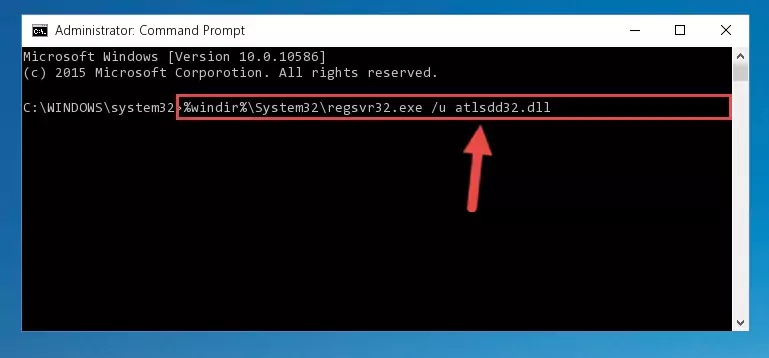
Step 1:Extracting the Atlsdd32.dll library from the .zip file - Copy the "Atlsdd32.dll" library you extracted and paste it into the "C:\Windows\System32" directory.
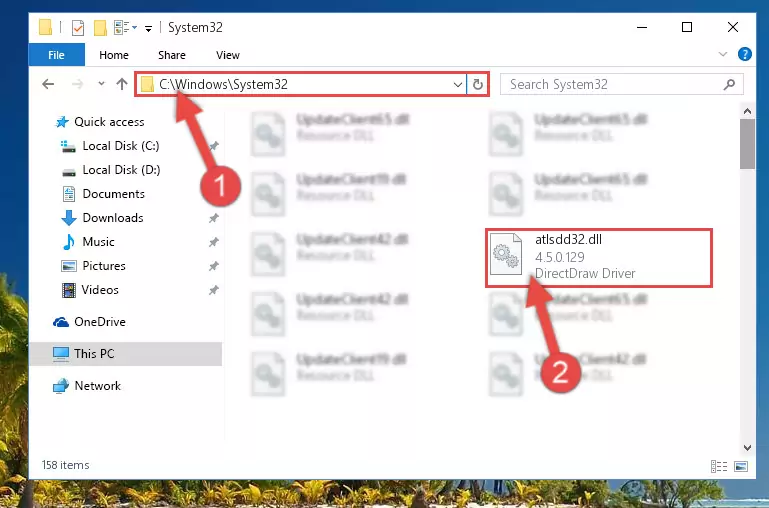
Step 2:Copying the Atlsdd32.dll library into the Windows/System32 directory - If your system is 64 Bit, copy the "Atlsdd32.dll" library and paste it into "C:\Windows\sysWOW64" directory.
NOTE! On 64 Bit systems, you must copy the dynamic link library to both the "sysWOW64" and "System32" directories. In other words, both directories need the "Atlsdd32.dll" library.
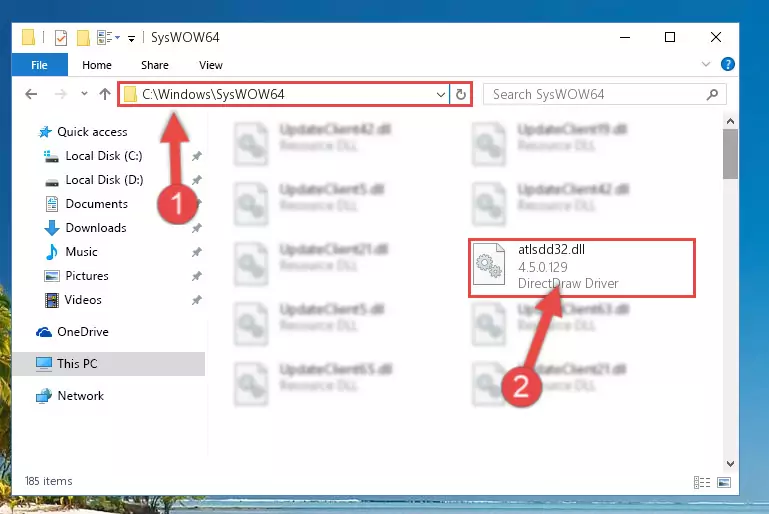
Step 3:Copying the Atlsdd32.dll library to the Windows/sysWOW64 directory - In order to run the Command Line as an administrator, complete the following steps.
NOTE! In this explanation, we ran the Command Line on Windows 10. If you are using one of the Windows 8.1, Windows 8, Windows 7, Windows Vista or Windows XP operating systems, you can use the same methods to run the Command Line as an administrator. Even though the pictures are taken from Windows 10, the processes are similar.
- First, open the Start Menu and before clicking anywhere, type "cmd" but do not press Enter.
- When you see the "Command Line" option among the search results, hit the "CTRL" + "SHIFT" + "ENTER" keys on your keyboard.
- A window will pop up asking, "Do you want to run this process?". Confirm it by clicking to "Yes" button.

Step 4:Running the Command Line as an administrator - Paste the command below into the Command Line window that opens up and press Enter key. This command will delete the problematic registry of the Atlsdd32.dll library (Nothing will happen to the library we pasted in the System32 directory, it just deletes the registry from the Windows Registry Editor. The library we pasted in the System32 directory will not be damaged).
%windir%\System32\regsvr32.exe /u Atlsdd32.dll
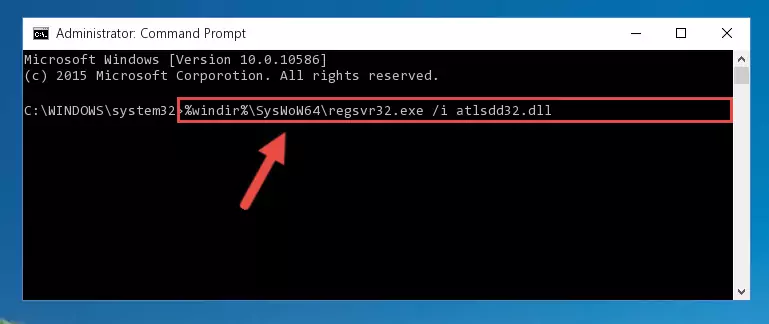
Step 5:Cleaning the problematic registry of the Atlsdd32.dll library from the Windows Registry Editor - If the Windows you use has 64 Bit architecture, after running the command above, you must run the command below. This command will clean the broken registry of the Atlsdd32.dll library from the 64 Bit architecture (The Cleaning process is only with registries in the Windows Registry Editor. In other words, the dynamic link library that we pasted into the SysWoW64 directory will stay as it is).
%windir%\SysWoW64\regsvr32.exe /u Atlsdd32.dll
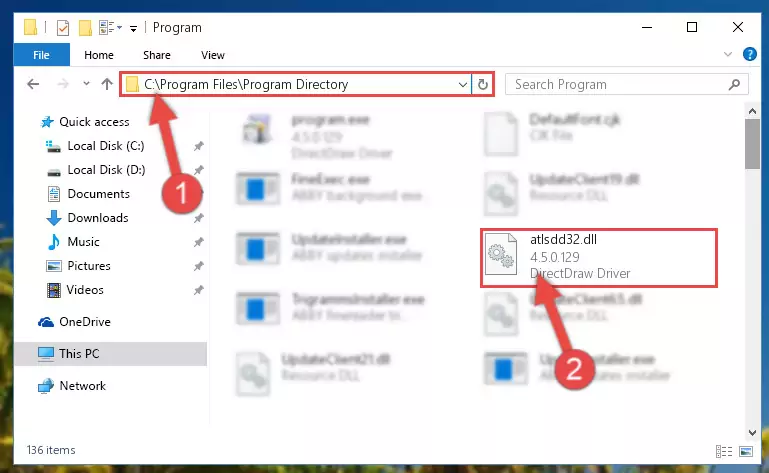
Step 6:Uninstalling the broken registry of the Atlsdd32.dll library from the Windows Registry Editor (for 64 Bit) - We need to make a new registry for the dynamic link library in place of the one we deleted from the Windows Registry Editor. In order to do this process, copy the command below and after pasting it in the Command Line, press Enter.
%windir%\System32\regsvr32.exe /i Atlsdd32.dll
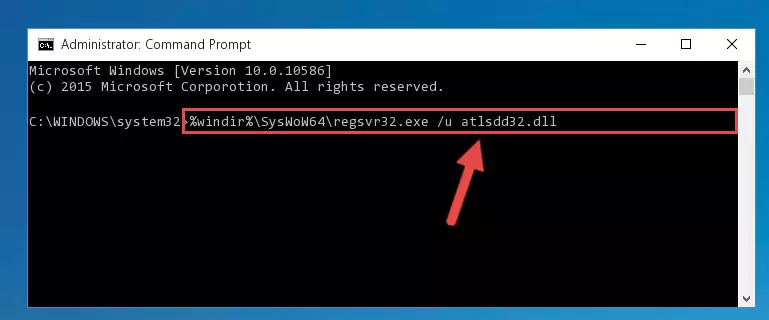
Step 7:Creating a new registry for the Atlsdd32.dll library in the Windows Registry Editor - If you are using a 64 Bit operating system, after running the command above, you also need to run the command below. With this command, we will have added a new library in place of the damaged Atlsdd32.dll library that we deleted.
%windir%\SysWoW64\regsvr32.exe /i Atlsdd32.dll
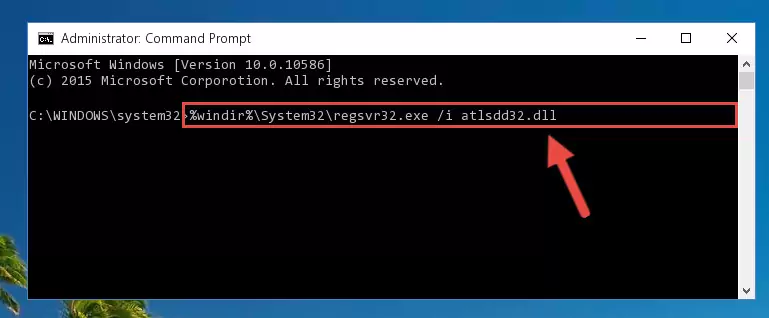
Step 8:Reregistering the Atlsdd32.dll library in the system (for 64 Bit) - If you did the processes in full, the installation should have finished successfully. If you received an error from the command line, you don't need to be anxious. Even if the Atlsdd32.dll library was installed successfully, you can still receive error messages like these due to some incompatibilities. In order to test whether your dll issue was fixed or not, try running the program giving the error message again. If the error is continuing, try the 2nd Method to fix this issue.
Method 2: Copying The Atlsdd32.dll Library Into The Program Installation Directory
- In order to install the dynamic link library, you need to find the installation directory for the program that was giving you errors such as "Atlsdd32.dll is missing", "Atlsdd32.dll not found" or similar error messages. In order to do that, Right-click the program's shortcut and click the Properties item in the right-click menu that appears.

Step 1:Opening the program shortcut properties window - Click on the Open File Location button that is found in the Properties window that opens up and choose the folder where the application is installed.

Step 2:Opening the installation directory of the program - Copy the Atlsdd32.dll library into the directory we opened up.
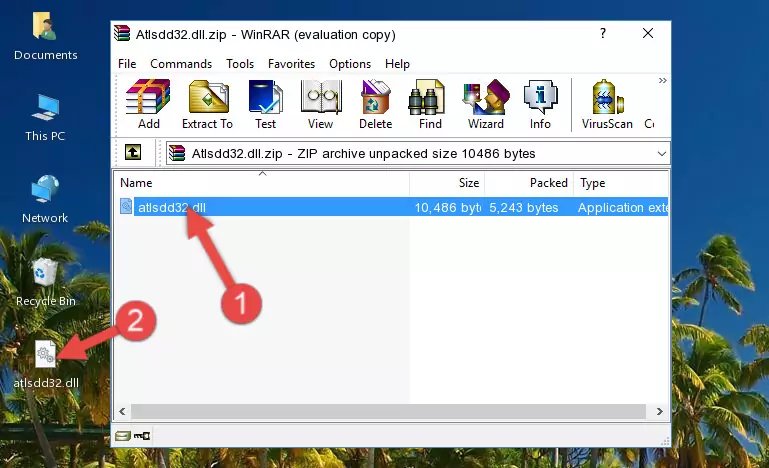
Step 3:Copying the Atlsdd32.dll library into the program's installation directory - That's all there is to the installation process. Run the program giving the dll error again. If the dll error is still continuing, completing the 3rd Method may help fix your issue.
Method 3: Uninstalling and Reinstalling the Program That Is Giving the Atlsdd32.dll Error
- Push the "Windows" + "R" keys at the same time to open the Run window. Type the command below into the Run window that opens up and hit Enter. This process will open the "Programs and Features" window.
appwiz.cpl

Step 1:Opening the Programs and Features window using the appwiz.cpl command - The Programs and Features window will open up. Find the program that is giving you the dll error in this window that lists all the programs on your computer and "Right-Click > Uninstall" on this program.

Step 2:Uninstalling the program that is giving you the error message from your computer. - Uninstall the program from your computer by following the steps that come up and restart your computer.

Step 3:Following the confirmation and steps of the program uninstall process - After restarting your computer, reinstall the program that was giving the error.
- This method may provide the solution to the dll error you're experiencing. If the dll error is continuing, the problem is most likely deriving from the Windows operating system. In order to fix dll errors deriving from the Windows operating system, complete the 4th Method and the 5th Method.
Method 4: Fixing the Atlsdd32.dll Error using the Windows System File Checker (sfc /scannow)
- In order to run the Command Line as an administrator, complete the following steps.
NOTE! In this explanation, we ran the Command Line on Windows 10. If you are using one of the Windows 8.1, Windows 8, Windows 7, Windows Vista or Windows XP operating systems, you can use the same methods to run the Command Line as an administrator. Even though the pictures are taken from Windows 10, the processes are similar.
- First, open the Start Menu and before clicking anywhere, type "cmd" but do not press Enter.
- When you see the "Command Line" option among the search results, hit the "CTRL" + "SHIFT" + "ENTER" keys on your keyboard.
- A window will pop up asking, "Do you want to run this process?". Confirm it by clicking to "Yes" button.

Step 1:Running the Command Line as an administrator - Type the command below into the Command Line page that comes up and run it by pressing Enter on your keyboard.
sfc /scannow

Step 2:Getting rid of Windows Dll errors by running the sfc /scannow command - The process can take some time depending on your computer and the condition of the errors in the system. Before the process is finished, don't close the command line! When the process is finished, try restarting the program that you are experiencing the errors in after closing the command line.
Method 5: Fixing the Atlsdd32.dll Errors by Manually Updating Windows
Most of the time, programs have been programmed to use the most recent dynamic link libraries. If your operating system is not updated, these files cannot be provided and dll errors appear. So, we will try to fix the dll errors by updating the operating system.
Since the methods to update Windows versions are different from each other, we found it appropriate to prepare a separate article for each Windows version. You can get our update article that relates to your operating system version by using the links below.
Explanations on Updating Windows Manually
The Most Seen Atlsdd32.dll Errors
The Atlsdd32.dll library being damaged or for any reason being deleted can cause programs or Windows system tools (Windows Media Player, Paint, etc.) that use this library to produce an error. Below you can find a list of errors that can be received when the Atlsdd32.dll library is missing.
If you have come across one of these errors, you can download the Atlsdd32.dll library by clicking on the "Download" button on the top-left of this page. We explained to you how to use the library you'll download in the above sections of this writing. You can see the suggestions we gave on how to solve your problem by scrolling up on the page.
- "Atlsdd32.dll not found." error
- "The file Atlsdd32.dll is missing." error
- "Atlsdd32.dll access violation." error
- "Cannot register Atlsdd32.dll." error
- "Cannot find Atlsdd32.dll." error
- "This application failed to start because Atlsdd32.dll was not found. Re-installing the application may fix this problem." error
