- Download Price:
- Free
- Dll Description:
- DirectShow Runtime.
- Versions:
-
- 10.0.10240.16384 (Latest) for 32 Bit (x86)
- 10.0.10240.16384 for 64 Bit (x64)
- 6.6.9600.17415 for 32 Bit (x86)
- 6.6.9600.17415 for 64 Bit (x64)
- 6.6.9600.16384 for 32 Bit (x86)
- 6.6.9600.16384 for 64 Bit (x64)
- 6.6.9200.16384 - for 32 Bit (x86)
- 6.6.9200.16384 for 32 Bit (x86)
- 6.6.9200.16384 for 64 Bit (x64)
- 6.6.7601.17514 for 32 Bit (x86)
- 6.6.7601.17514 for 64 Bit (x64)
- 6.6.7600.16385 for 32 Bit (x86)
- 6.6.6001.18000 for 32 Bit (x86)
- 6.6.6000.16386 - for 32 Bit (x86)
- 6.6.6000.16386 for 64 Bit (x64)
- 6.5.3790.3959 for 32 Bit (x86)
- 6.5.2600.5512 - for 32 Bit (x86)
- 6.5.2600.5512 for 32 Bit (x86)
- 6.5.2600.5512 for 32 Bit (x86)
- 6.5.2600.2180 for 32 Bit (x86)
- 6.5.1.900 - for 32 Bit (x86)
- 6.5.1.900 for 32 Bit (x86)
- Size:
- 0.08 MB for 32 Bit (x86)
- 0.1 MB for 64 Bit (x64)
- Operating Systems:
- Directory:
- A
- Downloads:
- 11298 times.
What is Amstream.dll?
The Amstream.dll library is 0.08 MB for 32 Bit and 0.1 MB for 64 Bit. The download links have been checked and there are no problems. You can download it without a problem. Currently, it has been downloaded 11298 times.
Table of Contents
- What is Amstream.dll?
- Operating Systems Compatible with the Amstream.dll Library
- All Versions of the Amstream.dll Library
- Steps to Download the Amstream.dll Library
- Methods to Fix the Amstream.dll Errors
- Method 1: Installing the Amstream.dll Library to the Windows System Directory
- Method 2: Copying the Amstream.dll Library to the Program Installation Directory
- Method 3: Doing a Clean Reinstall of the Program That Is Giving the Amstream.dll Error
- Method 4: Fixing the Amstream.dll Error Using the Windows System File Checker
- Method 5: Fixing the Amstream.dll Error by Updating Windows
- The Most Seen Amstream.dll Errors
- Dynamic Link Libraries Similar to the Amstream.dll Library
Operating Systems Compatible with the Amstream.dll Library
- Windows 10
- Windows 10 64 Bit
- Windows 8.1
- Windows 8.1 64 Bit
- Windows 8
- Windows 8 64 Bit
- Windows 7
- Windows 7 64 Bit
- Windows Vista
- Windows Vista 64 Bit
- Windows XP
- Windows XP 64 Bit
All Versions of the Amstream.dll Library
The last version of the Amstream.dll library is the 10.0.10240.16384 version for 32 Bit and 10.0.10240.16384 version for 64 Bit. There have been 21 versions previously released. All versions of the Dynamic link library are listed below from newest to oldest.
- 10.0.10240.16384 - 32 Bit (x86) Download directly this version
- 10.0.10240.16384 - 64 Bit (x64) Download directly this version
- 6.6.9600.17415 - 32 Bit (x86) Download directly this version
- 6.6.9600.17415 - 64 Bit (x64) Download directly this version
- 6.6.9600.16384 - 32 Bit (x86) Download directly this version
- 6.6.9600.16384 - 64 Bit (x64) Download directly this version
- 6.6.9200.16384 - 32 Bit (x86) (2013-12-31) Download directly this version
- 6.6.9200.16384 - 32 Bit (x86) Download directly this version
- 6.6.9200.16384 - 64 Bit (x64) Download directly this version
- 6.6.7601.17514 - 32 Bit (x86) Download directly this version
- 6.6.7601.17514 - 64 Bit (x64) Download directly this version
- 6.6.7600.16385 - 32 Bit (x86) Download directly this version
- 6.6.6001.18000 - 32 Bit (x86) Download directly this version
- 6.6.6000.16386 - 32 Bit (x86) (2014-02-28) Download directly this version
- 6.6.6000.16386 - 64 Bit (x64) Download directly this version
- 6.5.3790.3959 - 32 Bit (x86) Download directly this version
- 6.5.2600.5512 - 32 Bit (x86) (2012-01-31) Download directly this version
- 6.5.2600.5512 - 32 Bit (x86) Download directly this version
- 6.5.2600.5512 - 32 Bit (x86) Download directly this version
- 6.5.2600.2180 - 32 Bit (x86) Download directly this version
- 6.5.1.900 - 32 Bit (x86) (2005-05-31) Download directly this version
- 6.5.1.900 - 32 Bit (x86) Download directly this version
Steps to Download the Amstream.dll Library
- First, click the "Download" button with the green background (The button marked in the picture).

Step 1:Download the Amstream.dll library - "After clicking the Download" button, wait for the download process to begin in the "Downloading" page that opens up. Depending on your Internet speed, the download process will begin in approximately 4 -5 seconds.
Methods to Fix the Amstream.dll Errors
ATTENTION! Before starting the installation, the Amstream.dll library needs to be downloaded. If you have not downloaded it, download the library before continuing with the installation steps. If you don't know how to download it, you can immediately browse the dll download guide above.
Method 1: Installing the Amstream.dll Library to the Windows System Directory
- The file you are going to download is a compressed file with the ".zip" extension. You cannot directly install the ".zip" file. First, you need to extract the dynamic link library from inside it. So, double-click the file with the ".zip" extension that you downloaded and open the file.
- You will see the library named "Amstream.dll" in the window that opens up. This is the library we are going to install. Click the library once with the left mouse button. By doing this you will have chosen the library.
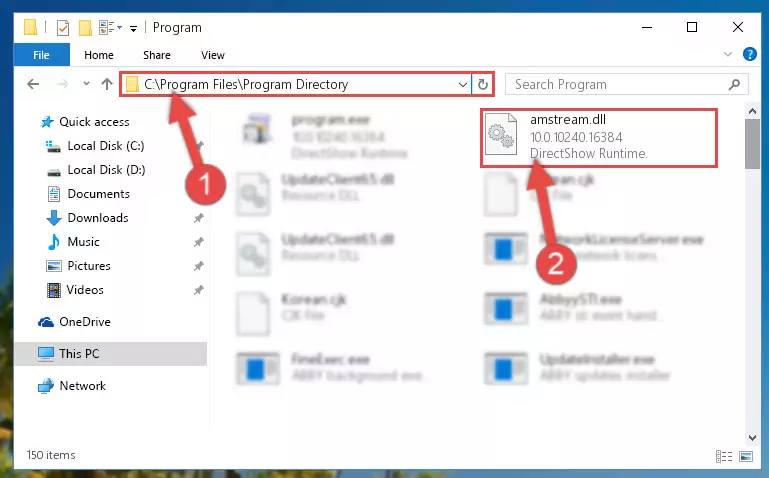
Step 2:Choosing the Amstream.dll library - Click the "Extract To" symbol marked in the picture. To extract the dynamic link library, it will want you to choose the desired location. Choose the "Desktop" location and click "OK" to extract the library to the desktop. In order to do this, you need to use the Winrar program. If you do not have this program, you can find and download it through a quick search on the Internet.
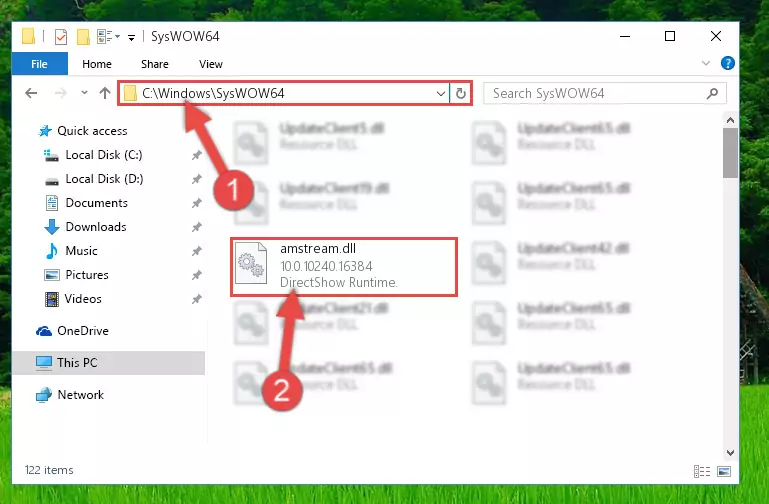
Step 3:Extracting the Amstream.dll library to the desktop - Copy the "Amstream.dll" library you extracted and paste it into the "C:\Windows\System32" directory.
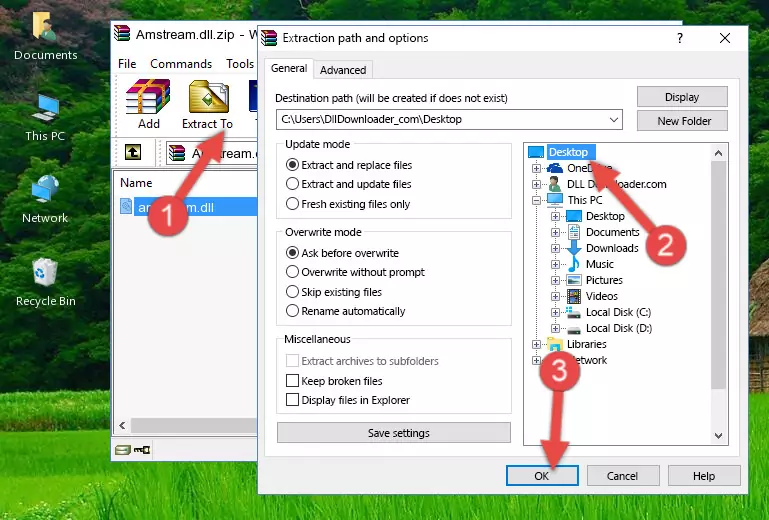
Step 4:Copying the Amstream.dll library into the Windows/System32 directory - If your operating system has a 64 Bit architecture, copy the "Amstream.dll" library and paste it also into the "C:\Windows\sysWOW64" directory.
NOTE! On 64 Bit systems, the dynamic link library must be in both the "sysWOW64" directory as well as the "System32" directory. In other words, you must copy the "Amstream.dll" library into both directories.

Step 5:Pasting the Amstream.dll library into the Windows/sysWOW64 directory - In order to run the Command Line as an administrator, complete the following steps.
NOTE! In this explanation, we ran the Command Line on Windows 10. If you are using one of the Windows 8.1, Windows 8, Windows 7, Windows Vista or Windows XP operating systems, you can use the same methods to run the Command Line as an administrator. Even though the pictures are taken from Windows 10, the processes are similar.
- First, open the Start Menu and before clicking anywhere, type "cmd" but do not press Enter.
- When you see the "Command Line" option among the search results, hit the "CTRL" + "SHIFT" + "ENTER" keys on your keyboard.
- A window will pop up asking, "Do you want to run this process?". Confirm it by clicking to "Yes" button.

Step 6:Running the Command Line as an administrator - Paste the command below into the Command Line that will open up and hit Enter. This command will delete the damaged registry of the Amstream.dll library (It will not delete the file we pasted into the System32 directory; it will delete the registry in Regedit. The file we pasted into the System32 directory will not be damaged).
%windir%\System32\regsvr32.exe /u Amstream.dll
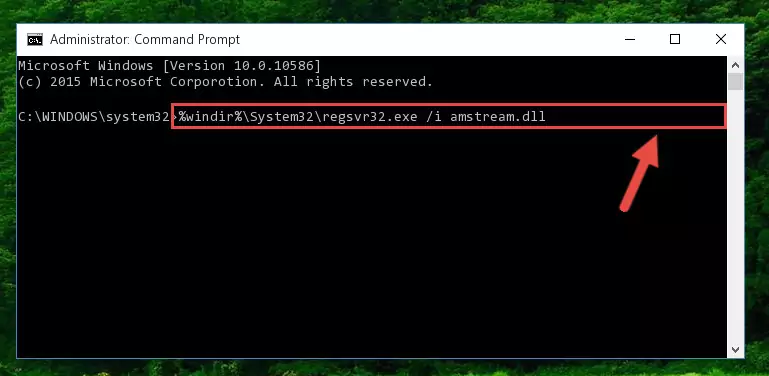
Step 7:Deleting the damaged registry of the Amstream.dll - If you are using a 64 Bit operating system, after doing the commands above, you also need to run the command below. With this command, we will also delete the Amstream.dll library's damaged registry for 64 Bit (The deleting process will be only for the registries in Regedit. In other words, the dll file you pasted into the SysWoW64 folder will not be damaged at all).
%windir%\SysWoW64\regsvr32.exe /u Amstream.dll
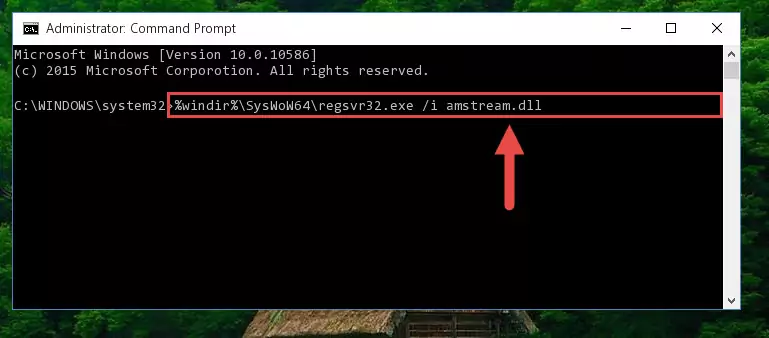
Step 8:Uninstalling the damaged Amstream.dll library's registry from the system (for 64 Bit) - You must create a new registry for the dynamic link library that you deleted from the registry editor. In order to do this, copy the command below and paste it into the Command Line and hit Enter.
%windir%\System32\regsvr32.exe /i Amstream.dll
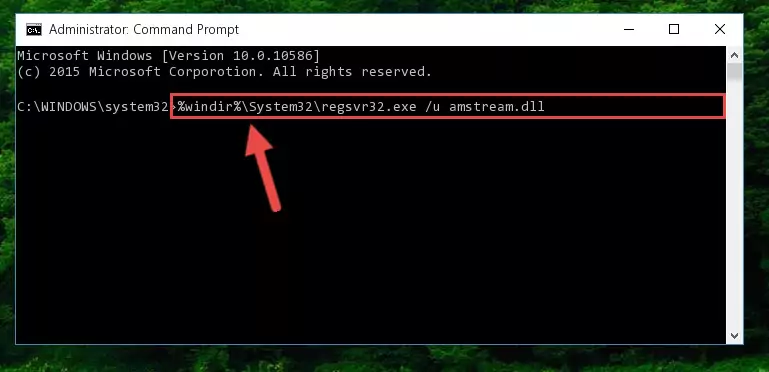
Step 9:Creating a new registry for the Amstream.dll library - If you are using a 64 Bit operating system, after running the command above, you also need to run the command below. With this command, we will have added a new library in place of the damaged Amstream.dll library that we deleted.
%windir%\SysWoW64\regsvr32.exe /i Amstream.dll
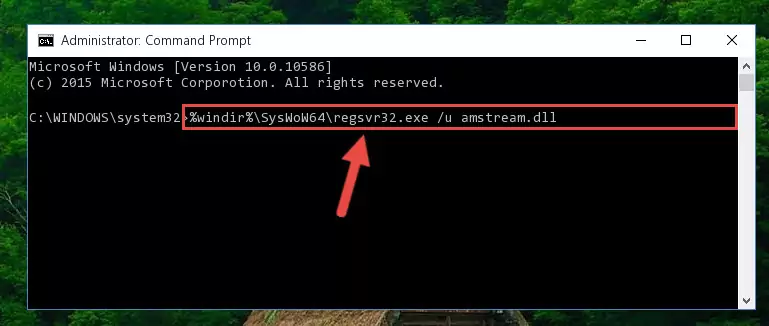
Step 10:Reregistering the Amstream.dll library in the system (for 64 Bit) - If you did all the processes correctly, the missing dll file will have been installed. You may have made some mistakes when running the Command Line processes. Generally, these errors will not prevent the Amstream.dll library from being installed. In other words, the installation will be completed, but it may give an error due to some incompatibility issues. You can try running the program that was giving you this dll file error after restarting your computer. If you are still getting the dll file error when running the program, please try the 2nd method.
Method 2: Copying the Amstream.dll Library to the Program Installation Directory
- In order to install the dynamic link library, you need to find the installation directory for the program that was giving you errors such as "Amstream.dll is missing", "Amstream.dll not found" or similar error messages. In order to do that, Right-click the program's shortcut and click the Properties item in the right-click menu that appears.

Step 1:Opening the program shortcut properties window - Click on the Open File Location button that is found in the Properties window that opens up and choose the folder where the application is installed.

Step 2:Opening the installation directory of the program - Copy the Amstream.dll library into the directory we opened up.
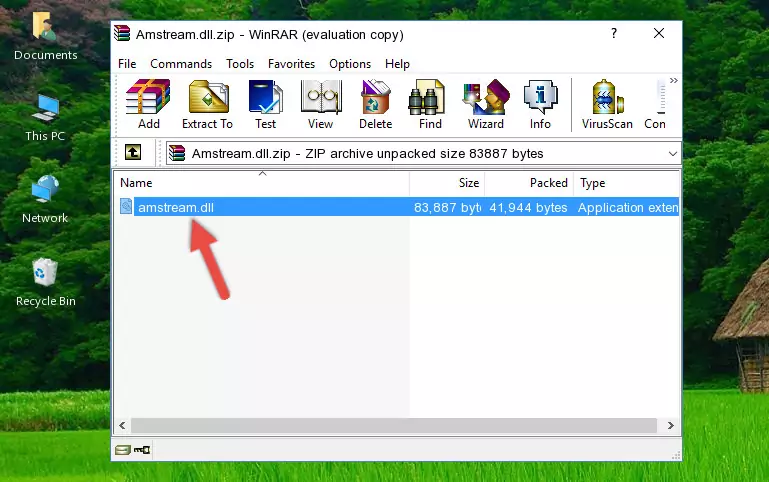
Step 3:Copying the Amstream.dll library into the program's installation directory - That's all there is to the installation process. Run the program giving the dll error again. If the dll error is still continuing, completing the 3rd Method may help fix your issue.
Method 3: Doing a Clean Reinstall of the Program That Is Giving the Amstream.dll Error
- Push the "Windows" + "R" keys at the same time to open the Run window. Type the command below into the Run window that opens up and hit Enter. This process will open the "Programs and Features" window.
appwiz.cpl

Step 1:Opening the Programs and Features window using the appwiz.cpl command - The Programs and Features window will open up. Find the program that is giving you the dll error in this window that lists all the programs on your computer and "Right-Click > Uninstall" on this program.

Step 2:Uninstalling the program that is giving you the error message from your computer. - Uninstall the program from your computer by following the steps that come up and restart your computer.

Step 3:Following the confirmation and steps of the program uninstall process - After restarting your computer, reinstall the program that was giving the error.
- This method may provide the solution to the dll error you're experiencing. If the dll error is continuing, the problem is most likely deriving from the Windows operating system. In order to fix dll errors deriving from the Windows operating system, complete the 4th Method and the 5th Method.
Method 4: Fixing the Amstream.dll Error Using the Windows System File Checker
- In order to run the Command Line as an administrator, complete the following steps.
NOTE! In this explanation, we ran the Command Line on Windows 10. If you are using one of the Windows 8.1, Windows 8, Windows 7, Windows Vista or Windows XP operating systems, you can use the same methods to run the Command Line as an administrator. Even though the pictures are taken from Windows 10, the processes are similar.
- First, open the Start Menu and before clicking anywhere, type "cmd" but do not press Enter.
- When you see the "Command Line" option among the search results, hit the "CTRL" + "SHIFT" + "ENTER" keys on your keyboard.
- A window will pop up asking, "Do you want to run this process?". Confirm it by clicking to "Yes" button.

Step 1:Running the Command Line as an administrator - Paste the command below into the Command Line that opens up and hit the Enter key.
sfc /scannow

Step 2:Scanning and fixing system errors with the sfc /scannow command - This process can take some time. You can follow its progress from the screen. Wait for it to finish and after it is finished try to run the program that was giving the dll error again.
Method 5: Fixing the Amstream.dll Error by Updating Windows
Some programs require updated dynamic link libraries from the operating system. If your operating system is not updated, this requirement is not met and you will receive dll errors. Because of this, updating your operating system may solve the dll errors you are experiencing.
Most of the time, operating systems are automatically updated. However, in some situations, the automatic updates may not work. For situations like this, you may need to check for updates manually.
For every Windows version, the process of manually checking for updates is different. Because of this, we prepared a special guide for each Windows version. You can get our guides to manually check for updates based on the Windows version you use through the links below.
Guides to Manually Update for All Windows Versions
The Most Seen Amstream.dll Errors
The Amstream.dll library being damaged or for any reason being deleted can cause programs or Windows system tools (Windows Media Player, Paint, etc.) that use this library to produce an error. Below you can find a list of errors that can be received when the Amstream.dll library is missing.
If you have come across one of these errors, you can download the Amstream.dll library by clicking on the "Download" button on the top-left of this page. We explained to you how to use the library you'll download in the above sections of this writing. You can see the suggestions we gave on how to solve your problem by scrolling up on the page.
- "Amstream.dll not found." error
- "The file Amstream.dll is missing." error
- "Amstream.dll access violation." error
- "Cannot register Amstream.dll." error
- "Cannot find Amstream.dll." error
- "This application failed to start because Amstream.dll was not found. Re-installing the application may fix this problem." error
