- Download Price:
- Free
- Dll Description:
- Application Performance Explorer Service
- Versions:
- Size:
- 0.1 MB
- Operating Systems:
- Directory:
- A
- Downloads:
- 688 times.
What is Aeservic.dll?
The Aeservic.dll library is 0.1 MB. The download links are current and no negative feedback has been received by users. It has been downloaded 688 times since release.
Table of Contents
- What is Aeservic.dll?
- Operating Systems Compatible with the Aeservic.dll Library
- Other Versions of the Aeservic.dll Library
- Guide to Download Aeservic.dll
- How to Install Aeservic.dll? How to Fix Aeservic.dll Errors?
- Method 1: Fixing the DLL Error by Copying the Aeservic.dll Library to the Windows System Directory
- Method 2: Copying the Aeservic.dll Library to the Program Installation Directory
- Method 3: Uninstalling and Reinstalling the Program that Gives You the Aeservic.dll Error
- Method 4: Fixing the Aeservic.dll Error using the Windows System File Checker (sfc /scannow)
- Method 5: Fixing the Aeservic.dll Error by Manually Updating Windows
- Common Aeservic.dll Errors
- Other Dynamic Link Libraries Used with Aeservic.dll
Operating Systems Compatible with the Aeservic.dll Library
Other Versions of the Aeservic.dll Library
The newest version of the Aeservic.dll library is the 6.0.0.8169 version. This dynamic link library only has one version. No other version has been released.
- 6.0.0.8169 - 32 Bit (x86) Download this version
Guide to Download Aeservic.dll
- Click on the green-colored "Download" button on the top left side of the page.

Step 1:Download process of the Aeservic.dll library's - "After clicking the Download" button, wait for the download process to begin in the "Downloading" page that opens up. Depending on your Internet speed, the download process will begin in approximately 4 -5 seconds.
How to Install Aeservic.dll? How to Fix Aeservic.dll Errors?
ATTENTION! Before starting the installation, the Aeservic.dll library needs to be downloaded. If you have not downloaded it, download the library before continuing with the installation steps. If you don't know how to download it, you can immediately browse the dll download guide above.
Method 1: Fixing the DLL Error by Copying the Aeservic.dll Library to the Windows System Directory
- The file you downloaded is a compressed file with the ".zip" extension. In order to install it, first, double-click the ".zip" file and open the file. You will see the library named "Aeservic.dll" in the window that opens up. This is the library you need to install. Drag this library to the desktop with your mouse's left button.
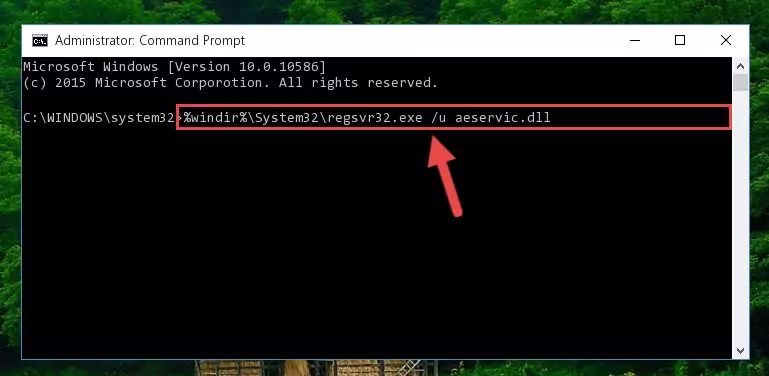
Step 1:Extracting the Aeservic.dll library - Copy the "Aeservic.dll" library and paste it into the "C:\Windows\System32" directory.

Step 2:Copying the Aeservic.dll library into the Windows/System32 directory - If you are using a 64 Bit operating system, copy the "Aeservic.dll" library and paste it into the "C:\Windows\sysWOW64" as well.
NOTE! On Windows operating systems with 64 Bit architecture, the dynamic link library must be in both the "sysWOW64" directory as well as the "System32" directory. In other words, you must copy the "Aeservic.dll" library into both directories.
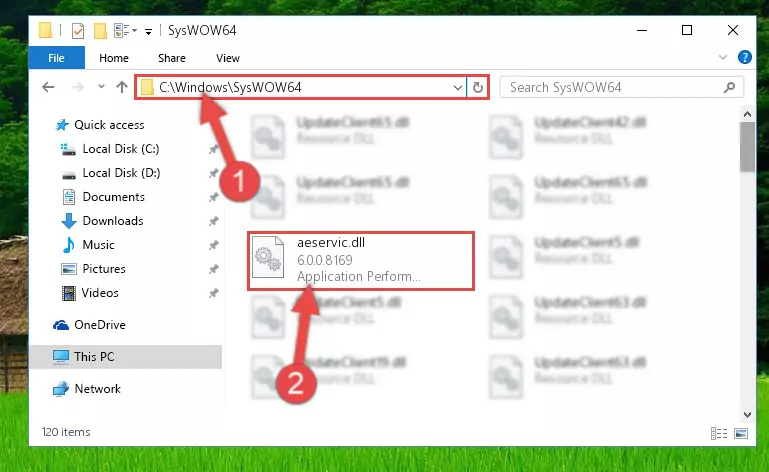
Step 3:Pasting the Aeservic.dll library into the Windows/sysWOW64 directory - First, we must run the Windows Command Prompt as an administrator.
NOTE! We ran the Command Prompt on Windows 10. If you are using Windows 8.1, Windows 8, Windows 7, Windows Vista or Windows XP, you can use the same methods to run the Command Prompt as an administrator.
- Open the Start Menu and type in "cmd", but don't press Enter. Doing this, you will have run a search of your computer through the Start Menu. In other words, typing in "cmd" we did a search for the Command Prompt.
- When you see the "Command Prompt" option among the search results, push the "CTRL" + "SHIFT" + "ENTER " keys on your keyboard.
- A verification window will pop up asking, "Do you want to run the Command Prompt as with administrative permission?" Approve this action by saying, "Yes".

%windir%\System32\regsvr32.exe /u Aeservic.dll
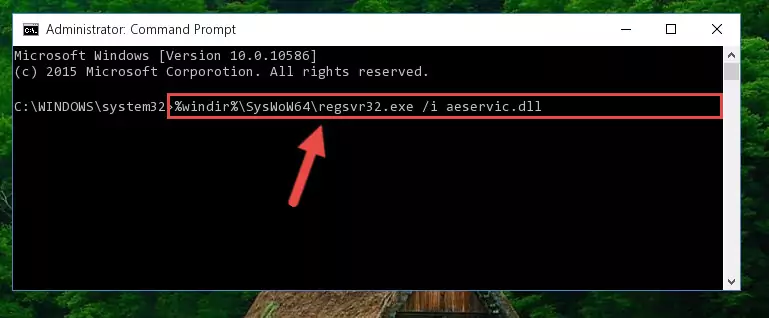
%windir%\SysWoW64\regsvr32.exe /u Aeservic.dll
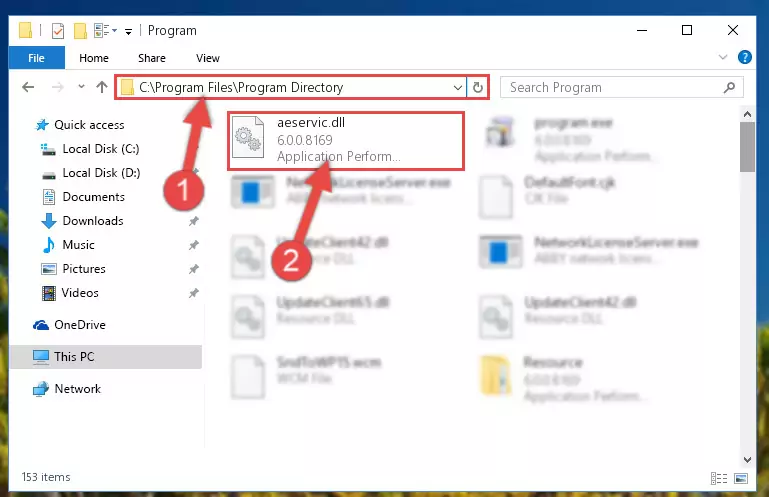
%windir%\System32\regsvr32.exe /i Aeservic.dll
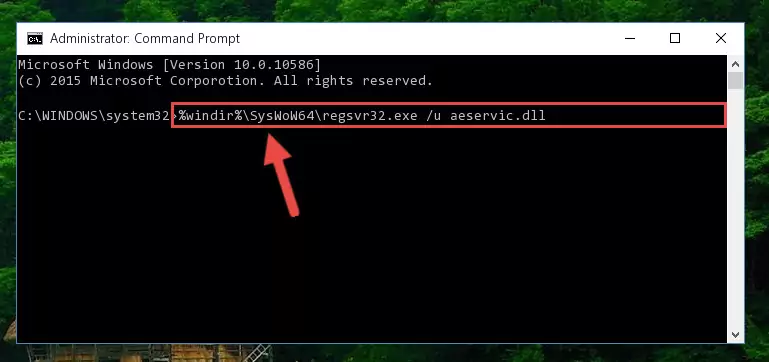
%windir%\SysWoW64\regsvr32.exe /i Aeservic.dll
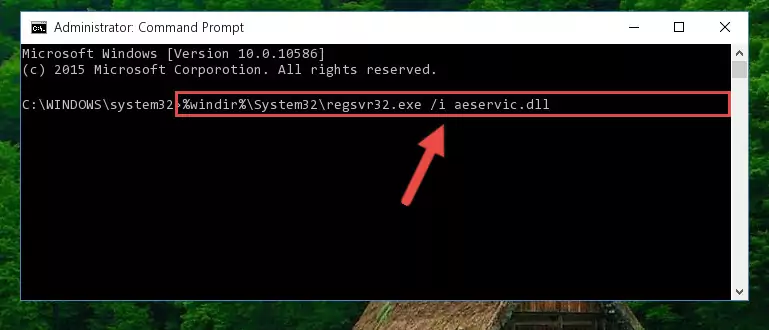
Method 2: Copying the Aeservic.dll Library to the Program Installation Directory
- First, you must find the installation directory of the program (the program giving the dll error) you are going to install the dynamic link library to. In order to find this directory, "Right-Click > Properties" on the program's shortcut.

Step 1:Opening the program's shortcut properties window - Open the program installation directory by clicking the Open File Location button in the "Properties" window that comes up.

Step 2:Finding the program's installation directory - Copy the Aeservic.dll library into the directory we opened.
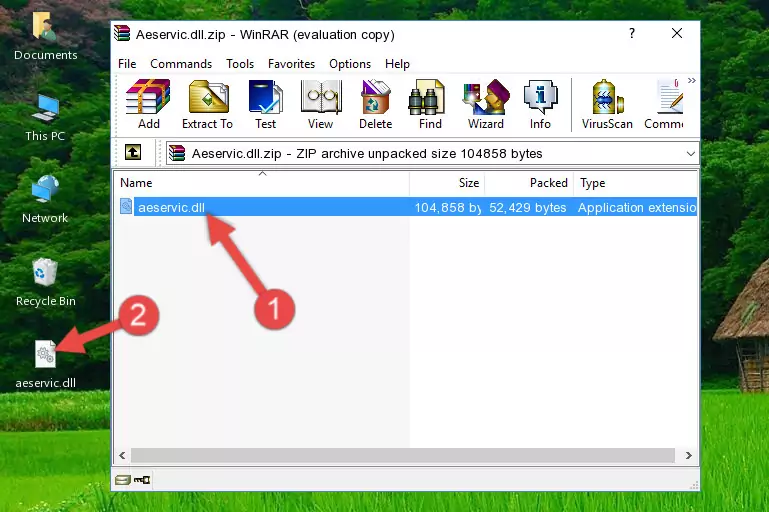
Step 3:Copying the Aeservic.dll library into the installation directory of the program. - The installation is complete. Run the program that is giving you the error. If the error is continuing, you may benefit from trying the 3rd Method as an alternative.
Method 3: Uninstalling and Reinstalling the Program that Gives You the Aeservic.dll Error
- Push the "Windows" + "R" keys at the same time to open the Run window. Type the command below into the Run window that opens up and hit Enter. This process will open the "Programs and Features" window.
appwiz.cpl

Step 1:Opening the Programs and Features window using the appwiz.cpl command - The programs listed in the Programs and Features window that opens up are the programs installed on your computer. Find the program that gives you the dll error and run the "Right-Click > Uninstall" command on this program.

Step 2:Uninstalling the program from your computer - Following the instructions that come up, uninstall the program from your computer and restart your computer.

Step 3:Following the verification and instructions for the program uninstall process - After restarting your computer, reinstall the program that was giving the error.
- This process may help the dll problem you are experiencing. If you are continuing to get the same dll error, the problem is most likely with Windows. In order to fix dll problems relating to Windows, complete the 4th Method and 5th Method.
Method 4: Fixing the Aeservic.dll Error using the Windows System File Checker (sfc /scannow)
- First, we must run the Windows Command Prompt as an administrator.
NOTE! We ran the Command Prompt on Windows 10. If you are using Windows 8.1, Windows 8, Windows 7, Windows Vista or Windows XP, you can use the same methods to run the Command Prompt as an administrator.
- Open the Start Menu and type in "cmd", but don't press Enter. Doing this, you will have run a search of your computer through the Start Menu. In other words, typing in "cmd" we did a search for the Command Prompt.
- When you see the "Command Prompt" option among the search results, push the "CTRL" + "SHIFT" + "ENTER " keys on your keyboard.
- A verification window will pop up asking, "Do you want to run the Command Prompt as with administrative permission?" Approve this action by saying, "Yes".

sfc /scannow

Method 5: Fixing the Aeservic.dll Error by Manually Updating Windows
Most of the time, programs have been programmed to use the most recent dynamic link libraries. If your operating system is not updated, these files cannot be provided and dll errors appear. So, we will try to fix the dll errors by updating the operating system.
Since the methods to update Windows versions are different from each other, we found it appropriate to prepare a separate article for each Windows version. You can get our update article that relates to your operating system version by using the links below.
Explanations on Updating Windows Manually
Common Aeservic.dll Errors
If the Aeservic.dll library is missing or the program using this library has not been installed correctly, you can get errors related to the Aeservic.dll library. Dynamic link libraries being missing can sometimes cause basic Windows programs to also give errors. You can even receive an error when Windows is loading. You can find the error messages that are caused by the Aeservic.dll library.
If you don't know how to install the Aeservic.dll library you will download from our site, you can browse the methods above. Above we explained all the processes you can do to fix the dll error you are receiving. If the error is continuing after you have completed all these methods, please use the comment form at the bottom of the page to contact us. Our editor will respond to your comment shortly.
- "Aeservic.dll not found." error
- "The file Aeservic.dll is missing." error
- "Aeservic.dll access violation." error
- "Cannot register Aeservic.dll." error
- "Cannot find Aeservic.dll." error
- "This application failed to start because Aeservic.dll was not found. Re-installing the application may fix this problem." error
